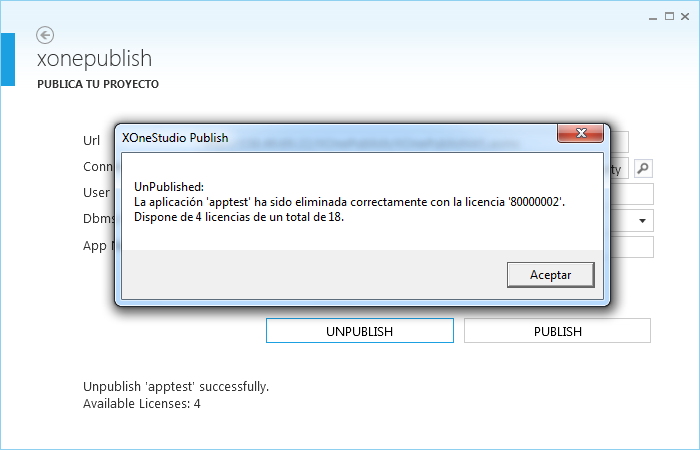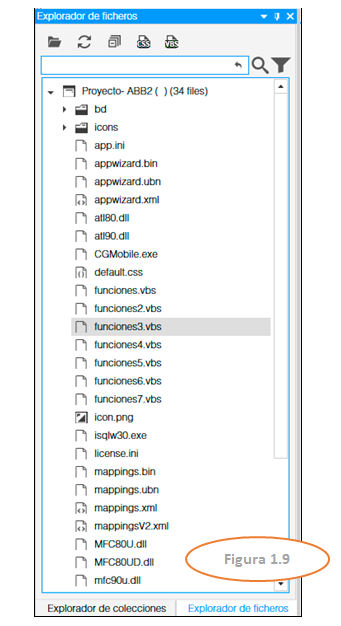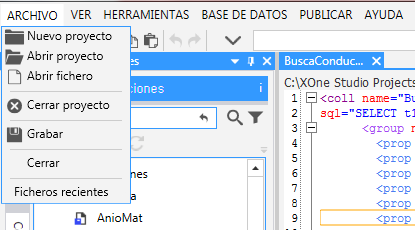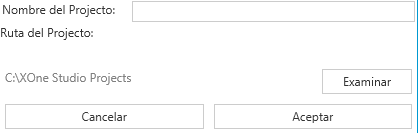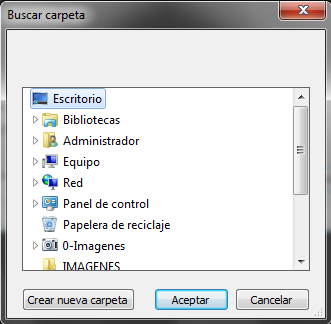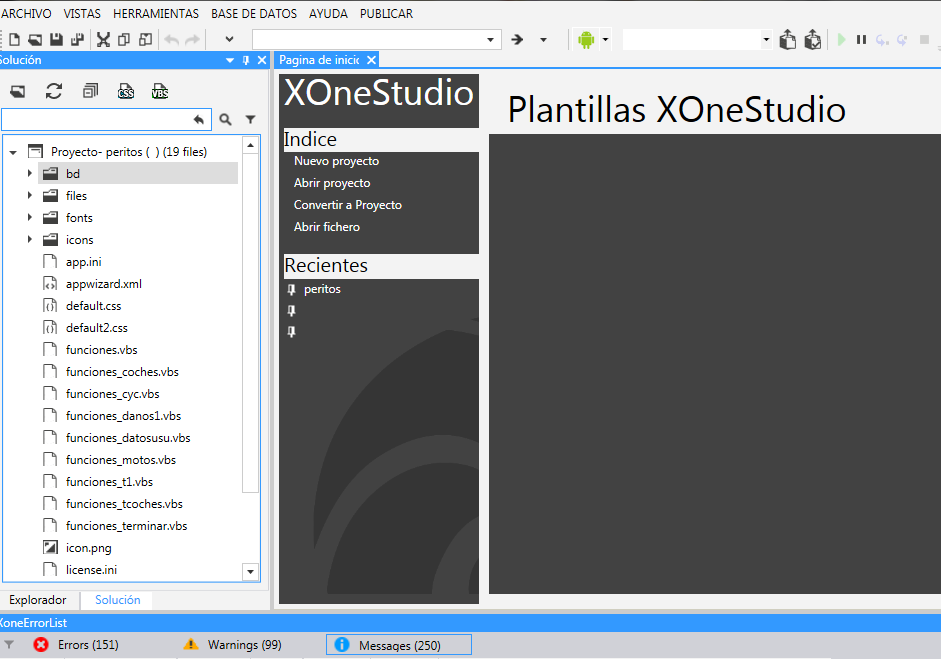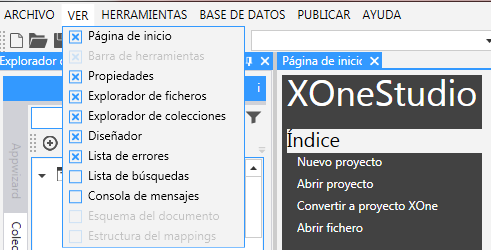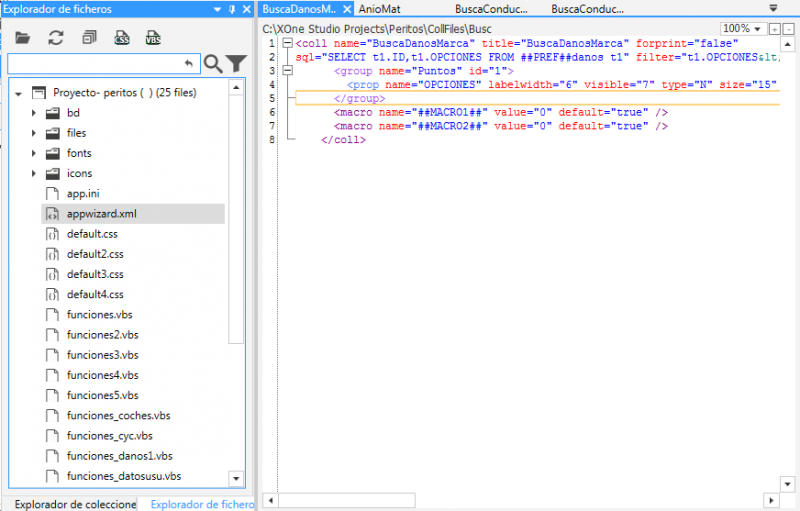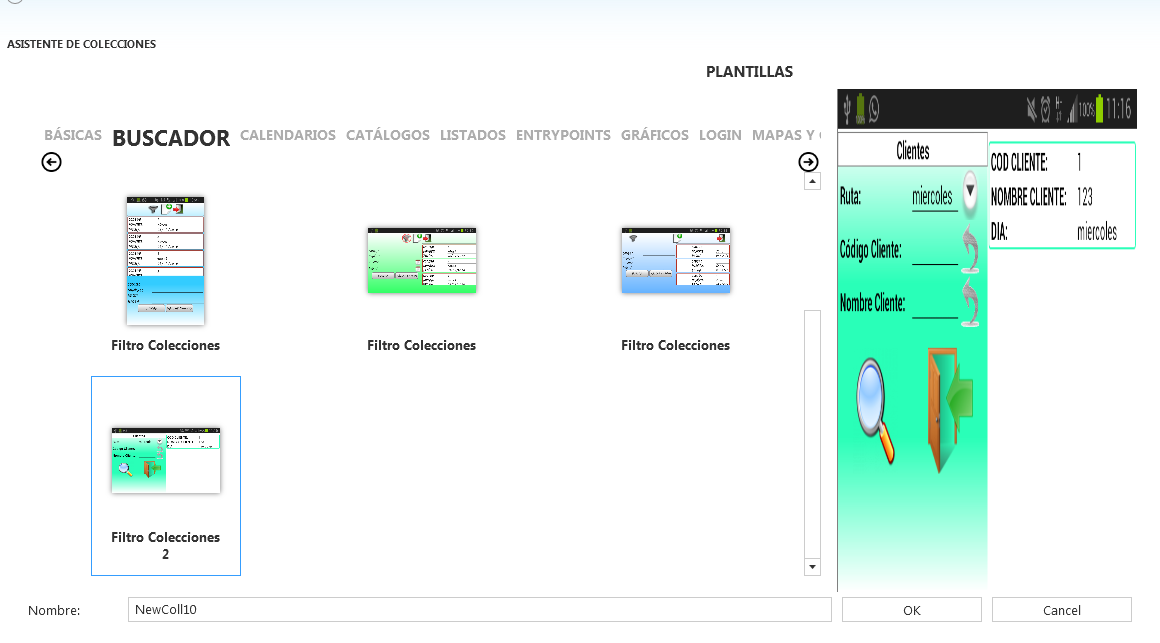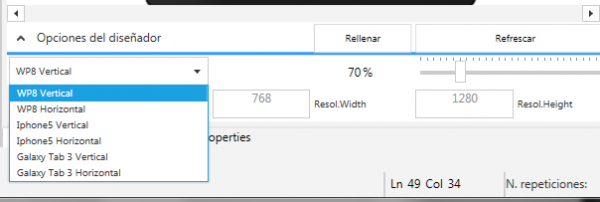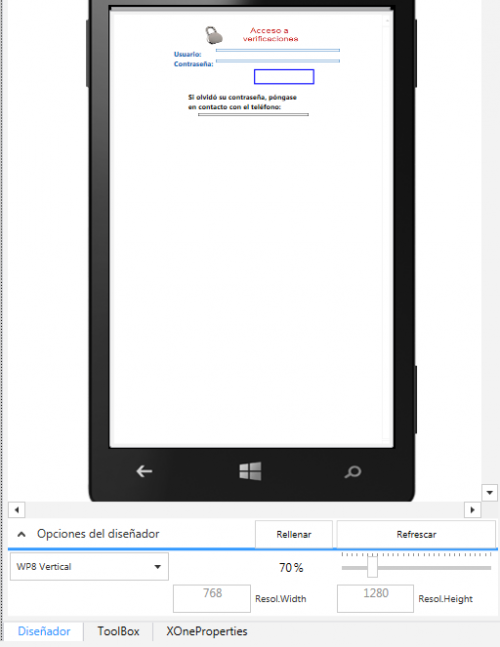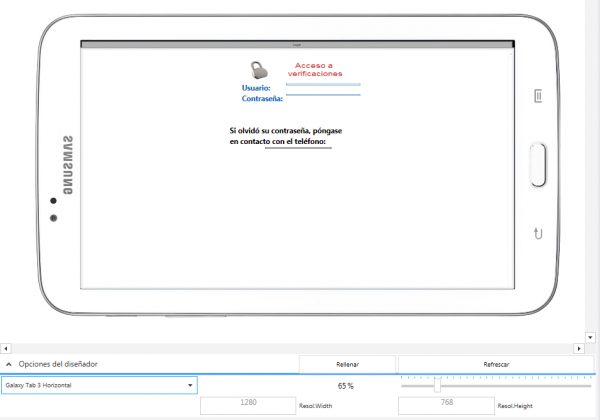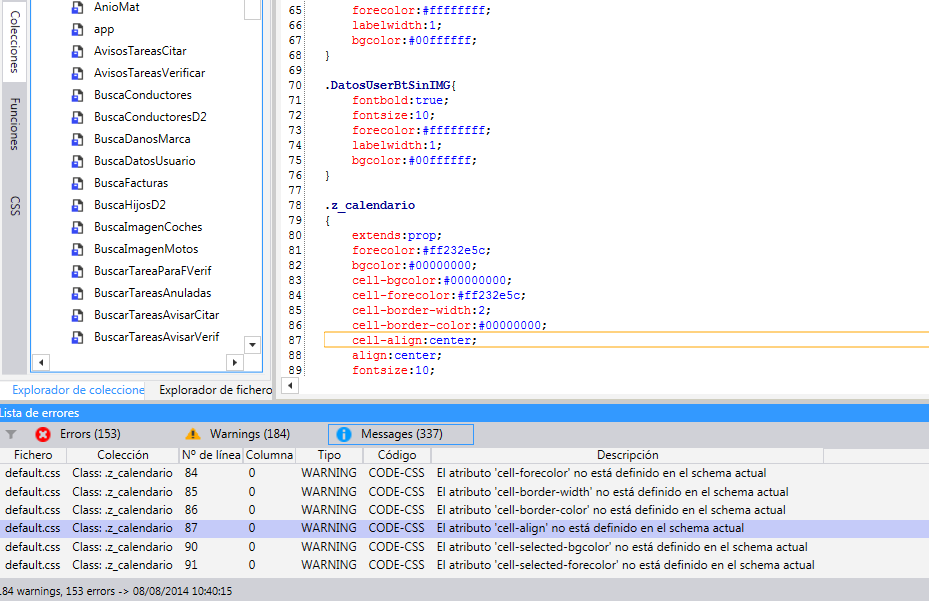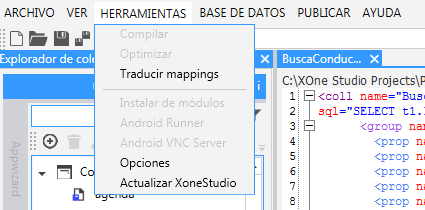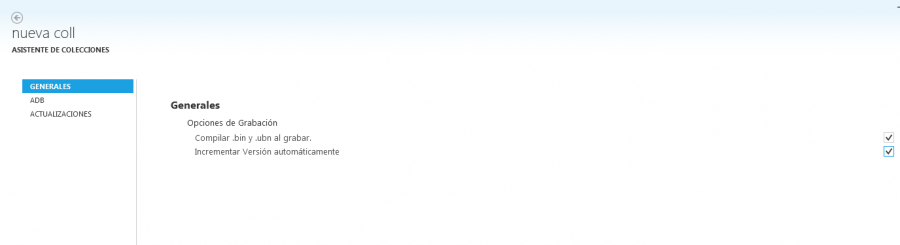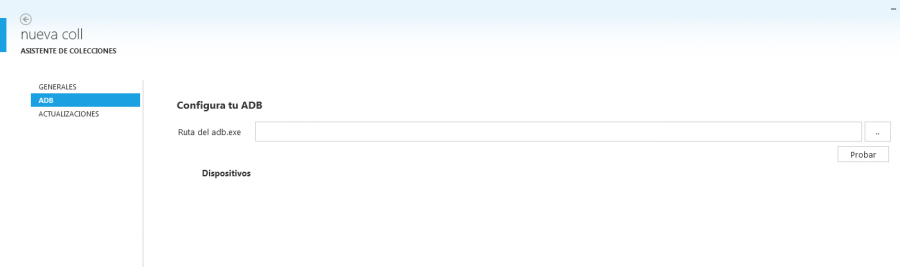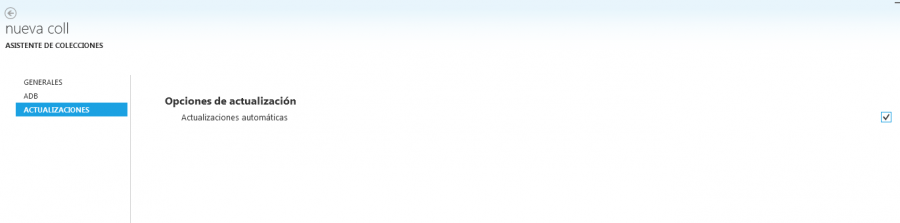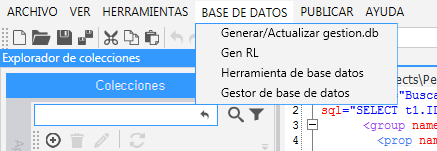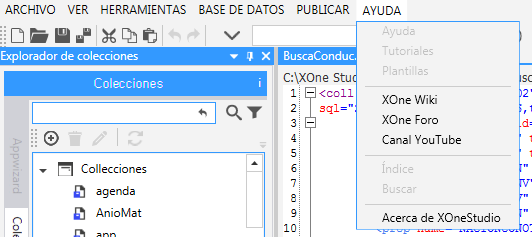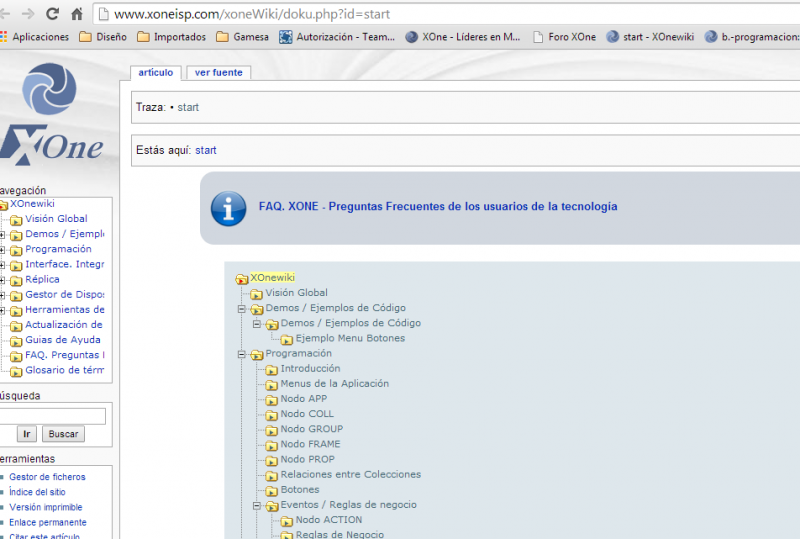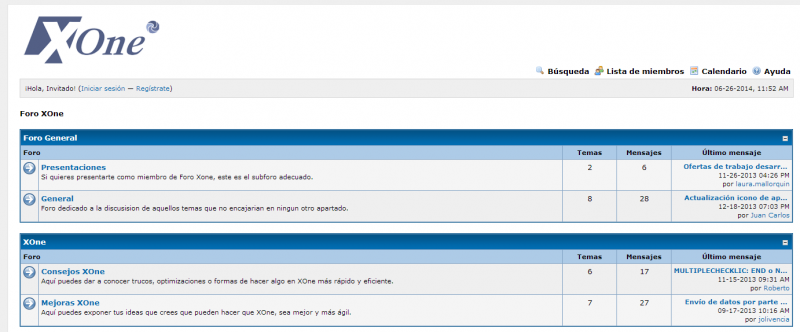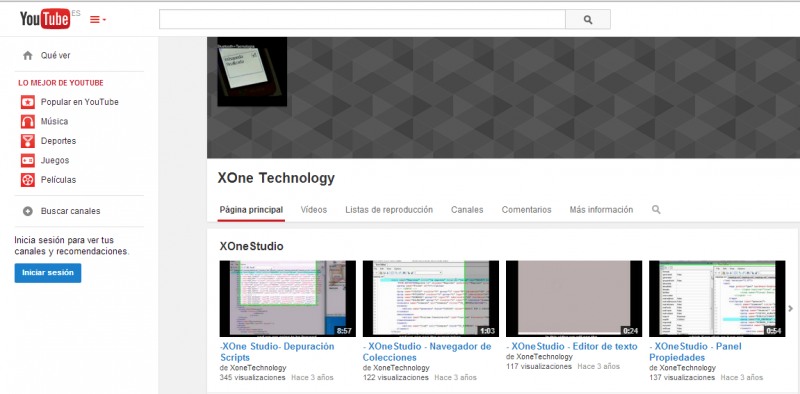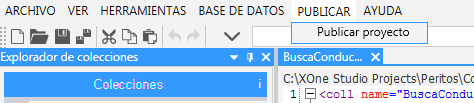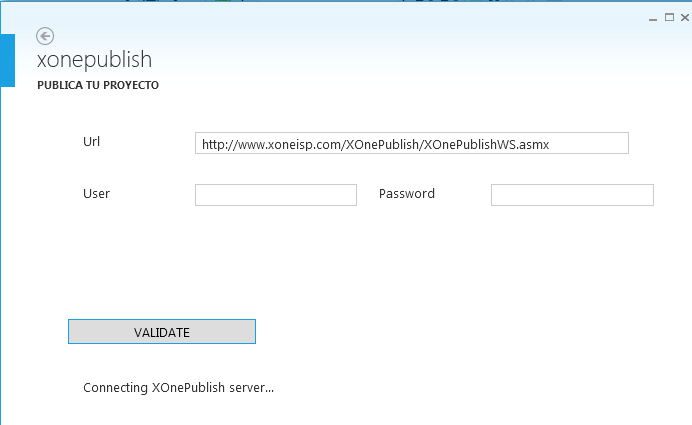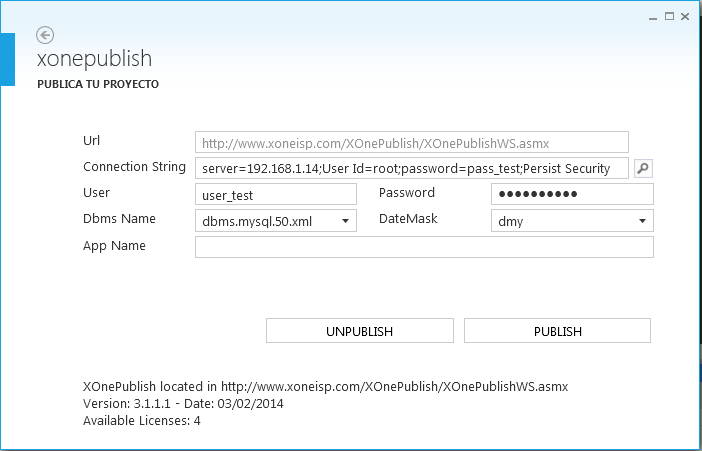Tabla de Contenidos
XOneStudio 4.0
XOne Studio is a development tool used to support programmers, that is, it is an Integrated Development Environment (IDE) that allows to program, modify or distribute the applications developed in XOne in a simple, fast and efficient way.
XOne Studio gets that with help in the programming and with the templates offered to the new or experienced developers, practically no great knowledge of the device is needed, nor of the database where the system is being created.
That way, a programmer can consume unthinkable times in the construction or expansion of modules, considerably reducing the programming time..
The wide scalability of this solution, totally modulated, allows starting with pilot project of scarce complexity and transform them into very finished and versatile products.
FOLDERS STRUCTURE. Way of working with XOneStudio 4.0
Folders Structure
Inside the root folder of the project we will have folders and new files that we did not have in the previous version:
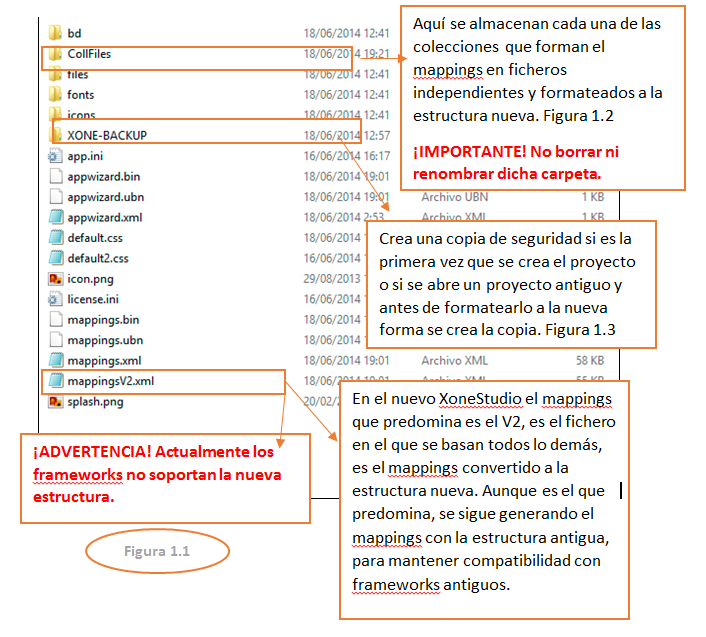
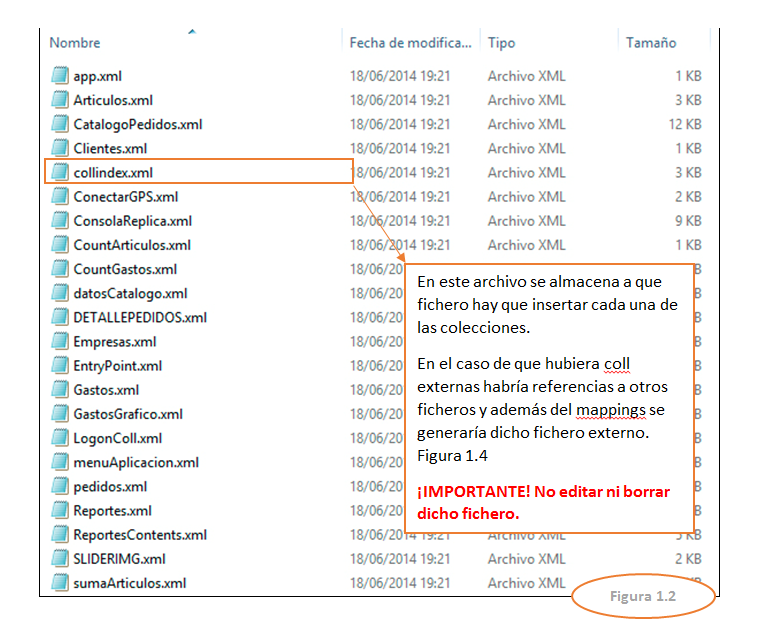
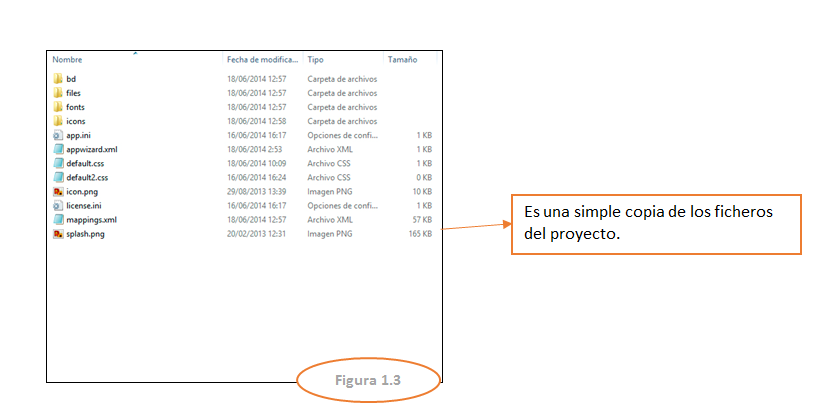
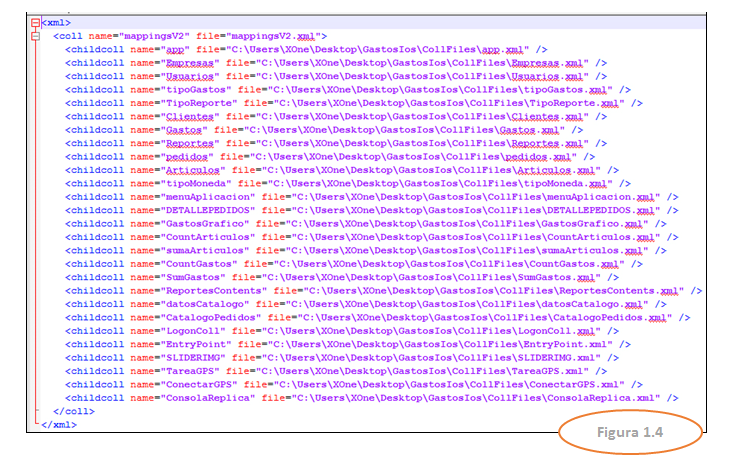
Structure inside the XOneStudio
In this section we will explain the new way of working with the new XOneStudio.
This new way of working is based in the partition of the mappings by collection, por colecciones, which makes it easier to work since we will only have on screen the collection which we are working with.
See examples: Figure 1.5 and Figure 1.6
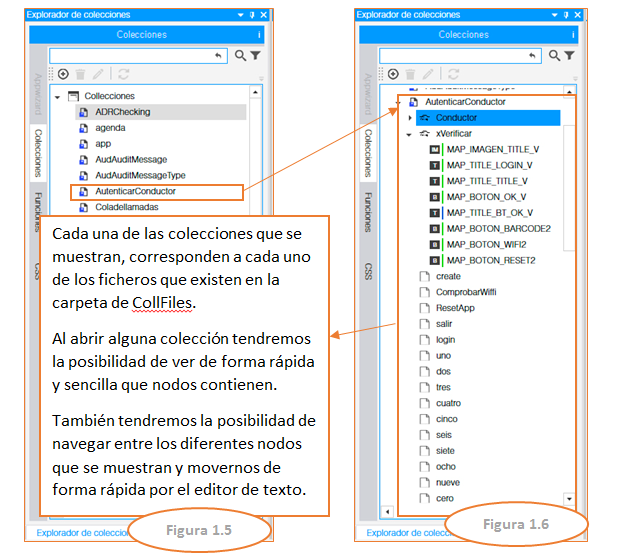
Besides, we will count on some similar features for the functions and the CSS.
See examples: Figure 1.7 and Figure 1.8 respectively
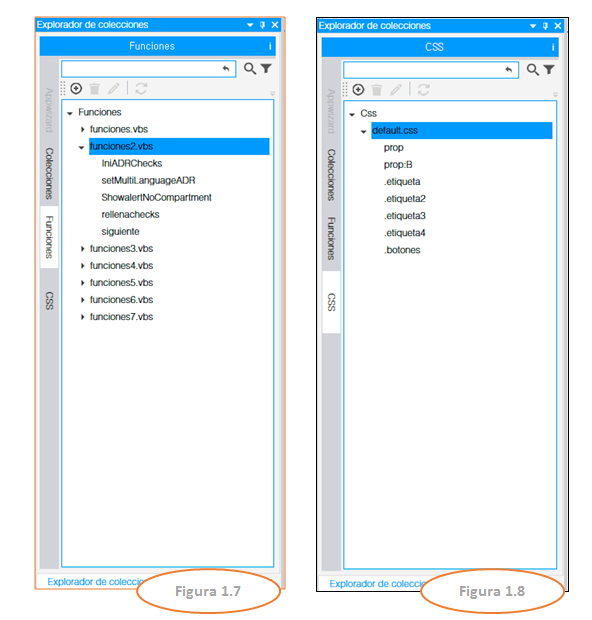
By last, we will count on a files explorer which will show us the files existing in the folder of the project.
In this listing of files we will see, we have the mappings and mappignsV2, as in the new way of working of the XOneStudio it is not worked with the mappings file totally, these files ONLY will be opened into read mode and it won´t count with any of the new features of the new XOneStudio.
See example: Figure 1.9
MAIN MENU
In the following image we can see the start screen we will have once we access to the development tool XOne Studio:
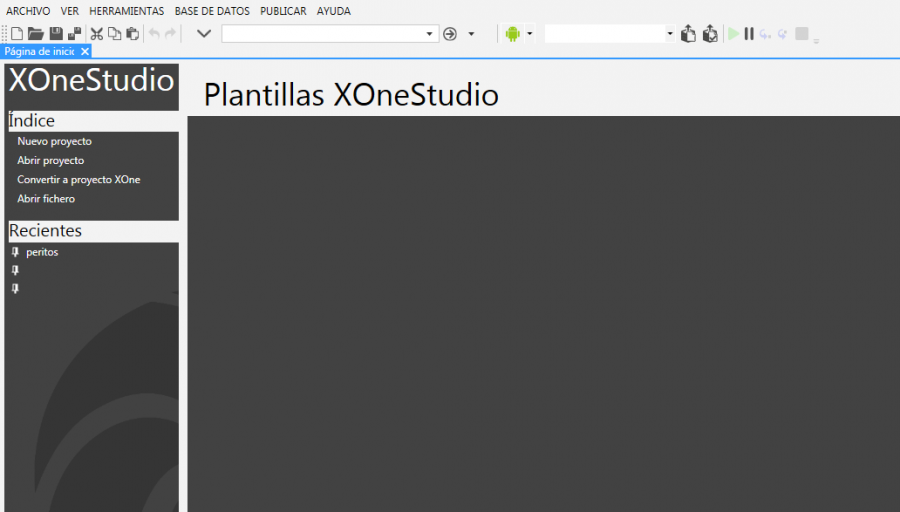
The following image shows us the screen we will get once we open the project we want which we are going to work with: we will see that the main screen is divided into several windows:
The first window (following order from left to right) is the window corresponding to the files explorer where we see all the files, collections, files… which our project has.
The second window is the home page, where we could open the project, files, creating a new project…
The third window is the text editor, here is where we can see the XML edition codes.
The fourth window is where we visualize the designer, toolbox and properties.
The last window that we can see is placed on the bottom place and it corresponds to the errors list, to the searching list, and to the messages console.
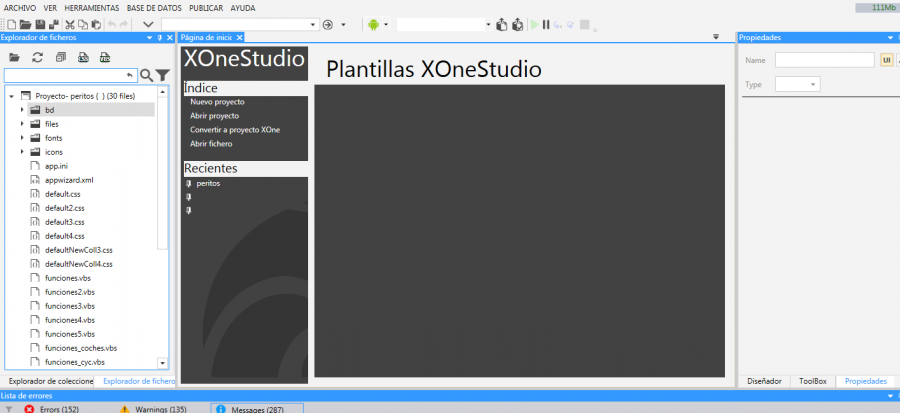
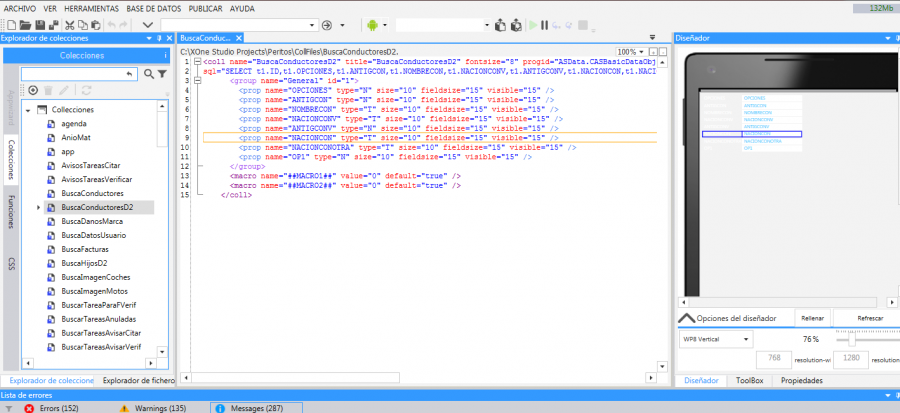


At the top of the screen of the MEIN MENU of the XOneStudio we can find a Tools bar with a series of tabs containing the main functions of the development tool, these tabs are:
- FILE
- SEE
- TOOLS
- DATABASE
- PUBLISH
- HELP
Next, we will see in more detail the functionalities of each one of these main tabs.
FILE
This tab is the menu which assign the core functions for the management of the project´s documents, that means, the administrative part of it.
By clicking into this, it will show a drop-down menu with the following functions:
- New project
- Open project
- Open file
- Close project
- Save
- Close
- Recent files
New project
If we click into this function, a box with some fields to fulfill it will be shown, such as project´s name, path, review and finally the ACCEPT and CANCEL buttons:
If we click into the REVIEW button, the following searching screen will be shown, in order to select the path where we want to save the new project, or creating a new folder:
Open a project
By clicking on this function all the files of the program will be opened in order to examine the different files and project and from hiere we will be able to open the file of the project we want to:
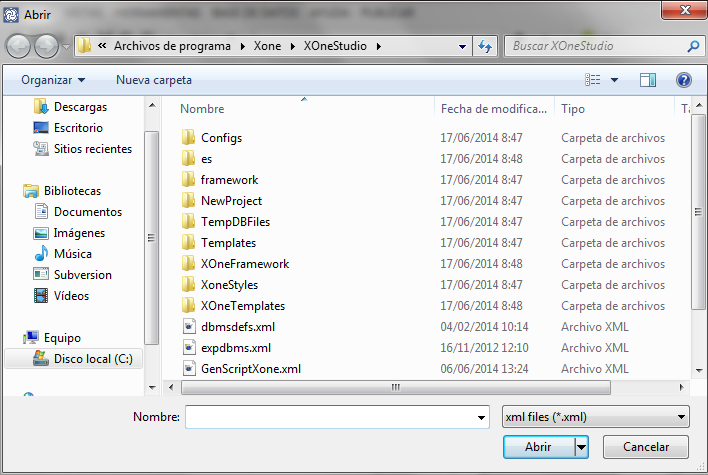
When opening a specific project, we will see all the data of it, such as the files it contains, the databases, the list of errors, the different sources, functions, icons, … etc:
Opening File
This function will allow opening the file of the project we want to.
Closing Project
It is a function to close the project which we are working with.
Saving
It is a function to record and save all the changes we have entered.
Closing
It is a function to close the project and exit from the XOne Studio app.
Recents Files
It shows the record of the all the recents files we have openened.
VIEW
The drop-down menu shown if we click into the “VIEW” tab has all the controls related to the different options of visualization of the tools which we are going ot work with, if we click into the drop-down menu the controls it counts on will be openend, these controls are:
- Home page
- Tools bar
- Properties
- Files explorer
- Collections explorer
- Designer
- Errors list
- Searching list
- Messages console
- Document outline
- Mappings structure
Home Page
By clicking on this function, the XOneStudio home page will be opened with different files such as:
INDEX, in which we will have the New project, Open project, Turn into project, Open file actions.
RECENTS, where we will have a list with the recents projects we have opened.
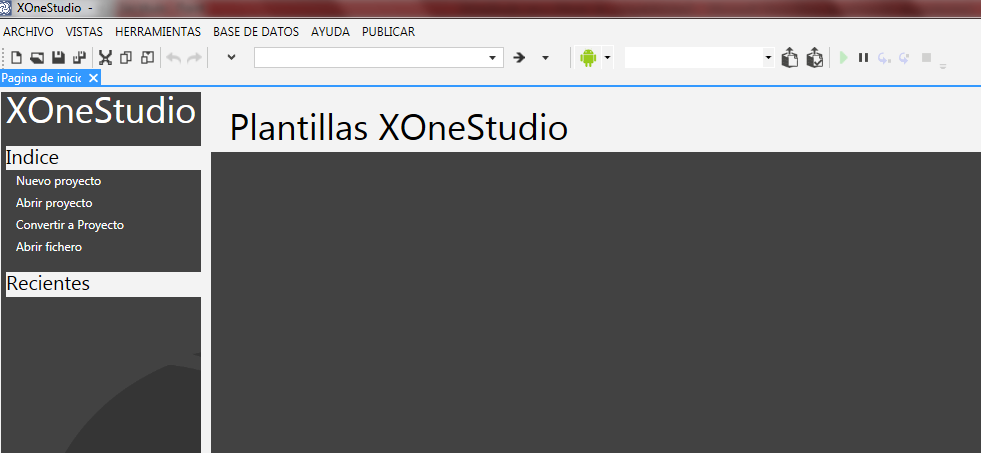
Tools Bar
Toolbox: Are the common controls that the XOne technology provides to the developers, such as tags, text, video, picture, frames…
This box can be moved and it allows dragging all the controls we want to our app in order to include them in it:
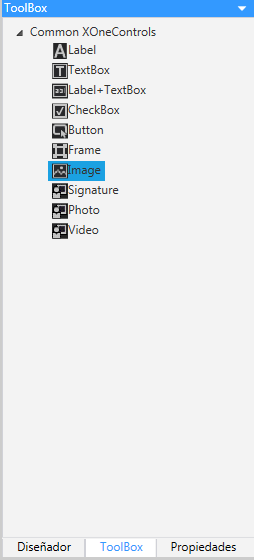
The Tools Bar is made of a series of action buttons, such as:

The buttons will be explained in detail below, in the following icons box:
ICONS
If we click into this icon ![]() the Tools bar with the additional icons will be deployed:
the Tools bar with the additional icons will be deployed:
![]()
New icons will be shown, in addition to those shown in the previous table
| ICON | FUNCTION |
|---|---|
| Showing only coincidences | |
| Showing only complete words | |
| Using regular expressions | |
| Show types of docuemnts | |
| Replace following | |
| Replace all |
Properties
This function shows us the name and type of properties the visual elements have.
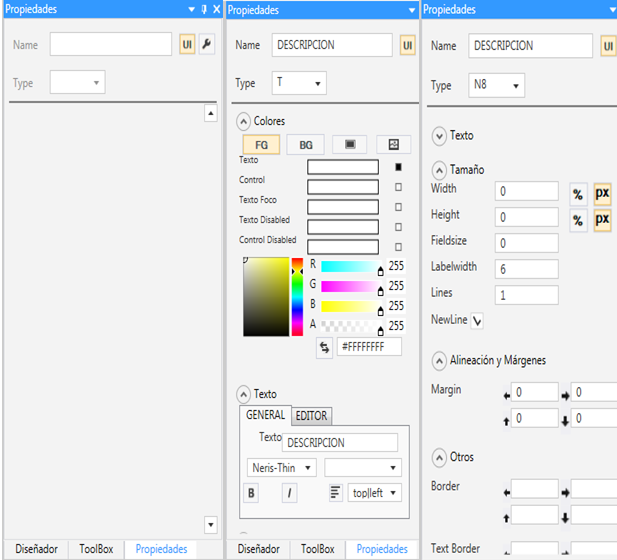
For this, if we stand on top of a prop, for instance, as in the following image, in the properties screen it will show us all the properties of this prop we have pointed out, such as, description, colour, size, width, alignment, margings, font type…etc:
Example of a prop properties

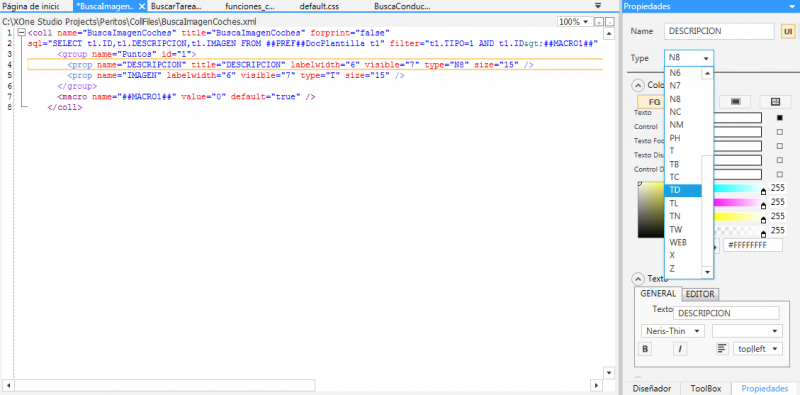
Files Explorer
It will show us all the files that the project has, such as:
- database
- files
- fonts
- icons
- functions
- …
Collections explorer
Function showing up all the files there are into the Collections, Functions and CSS of the project.
The section of the Colecciones: has all the collections of a project. We can use filters to look for the collections we want.
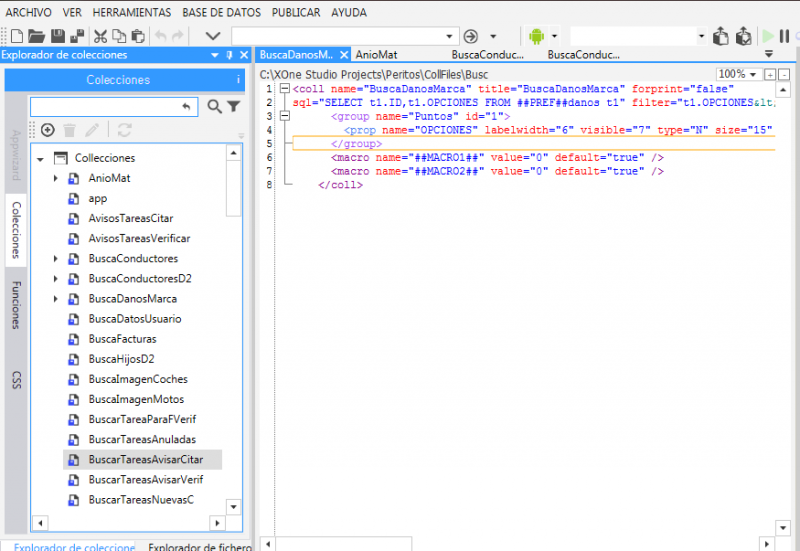
If we click into the ADD ITEM icon ![]() the Collection Assistant will appear with all the available templates:
the Collection Assistant will appear with all the available templates:
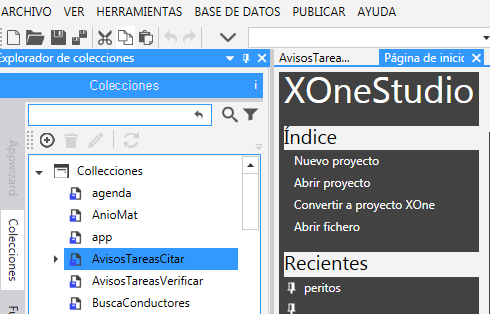
COLLECTIONS ASSISTANT
Here is where we will have an extensive variety of templates we can use in our app. It is very easy to use, we just only must look for the template we want and configure it.
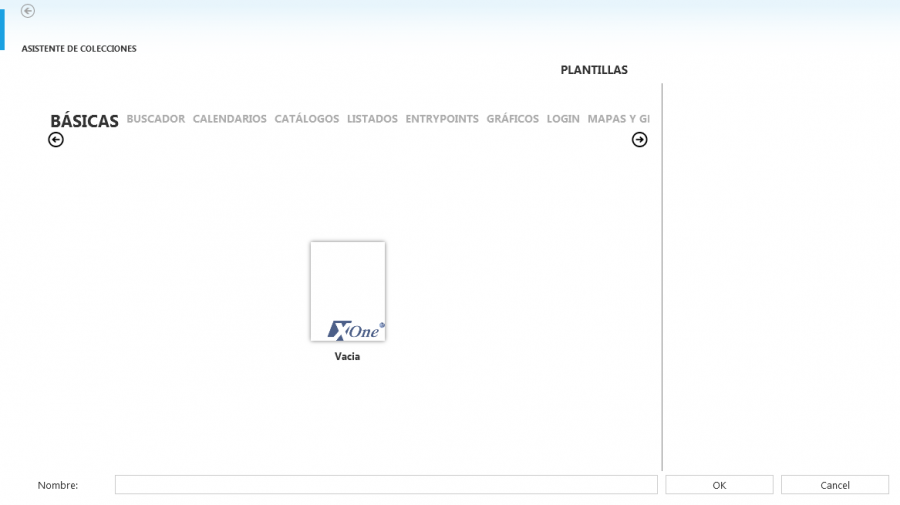
If we click into the BROWSER option , it will look for all the templates to include into our project, such as:
- schedules
- brochures
- listing
- graphics
- maps
- browsers
- menus
- login
- web view
- etc…
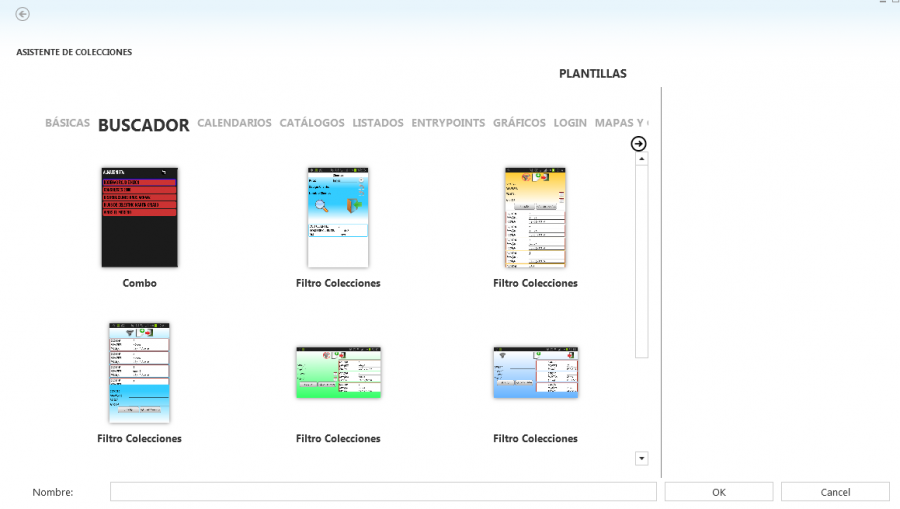
If we select any template, it will show in a bigger size to the right side of our screen for a better visualization. We will save it with thge name we want to.
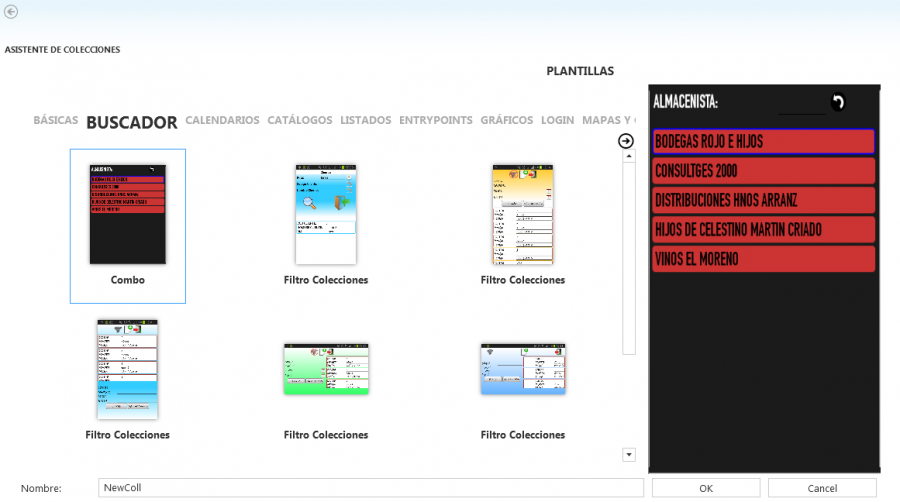
Once we have put the name we want to our template, we click into the OK button and it will show the following form with the data of the template selected:
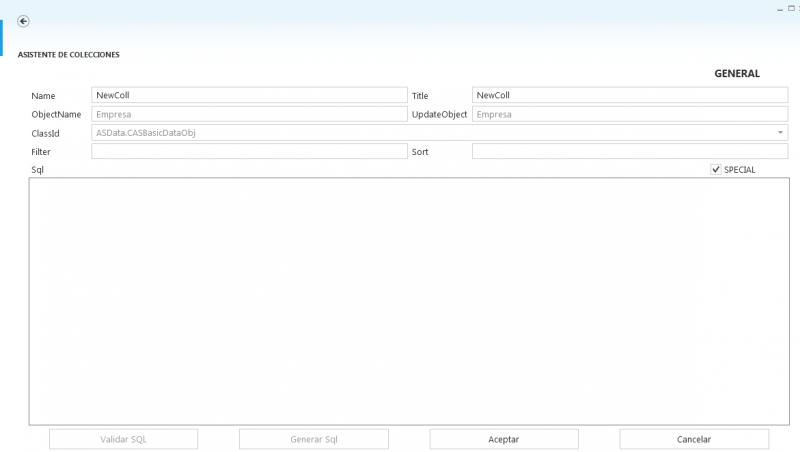
And if we click into the ACCEPT button, it will be shown in our collection the template selected before, with the name we have assigned it.
Example, we select the COLLECTIONS FILTER option:
And, once we accept it, it will appear the COLLECTIONS FILTER option or the template we have selected before, integrated into our collection, and in the DESIGNER screen we will be able to visualize it with higher resolution.
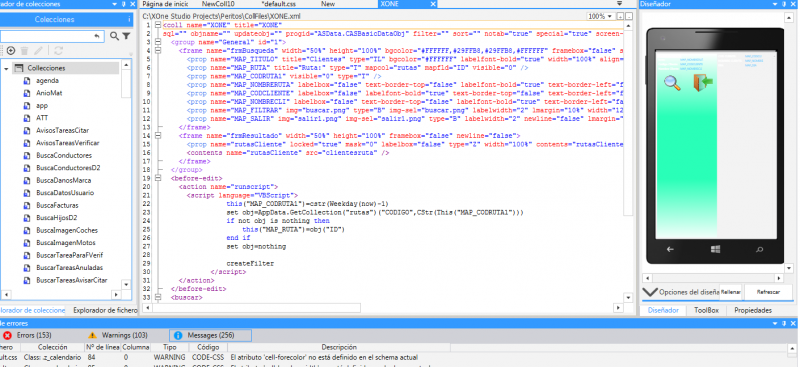
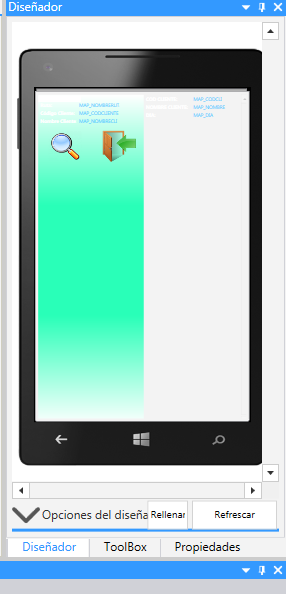
The FUNCTIONS section shows up the different functions of the project´s collections.

The CSS section: they are style sheets in cascade to control the visual aspect or the presentation of our app.
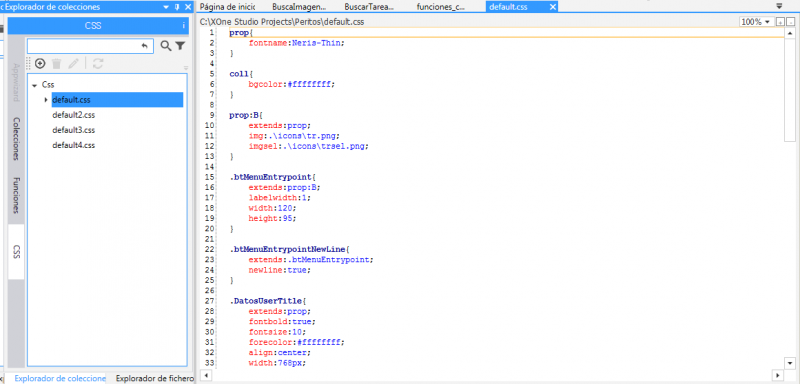
Designer
The “Designer” function allows viewing the way our app is taking.
It counts on several functionalities:
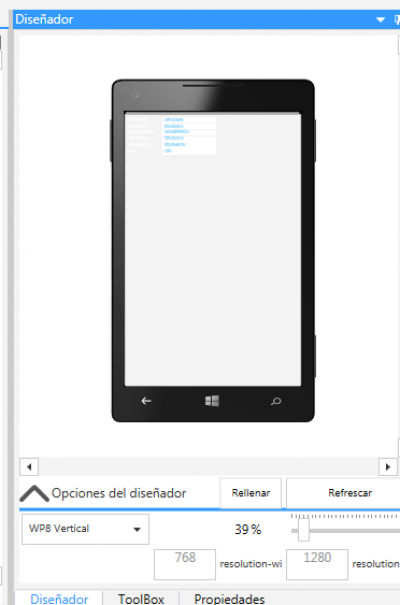
DESIGNER OPTIONS: By clicking in this combo we will have several options to visualize different types of devices and operative systems, such as iPhone, Galaxy, WP8.
Besides, we will be able to change the the resolution of the width and height of the image, as well as decrease and reduce the view of it. (see image below).
- The FILL button allows to return to the initial position.
- The REFRESH button allows to update the data.
Errors List
The app gives us a complete list of errors and warnings which contain the files of the project, it shows us the error data, such as the type of file, the collection, the line number or column to which it belongs to, the type of error, a brief description of the error, as well as the date and time field.
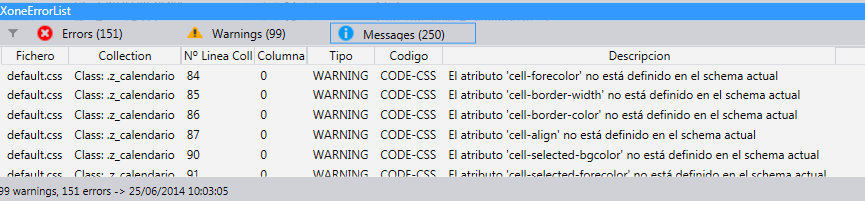
If we point out an error any of those that we have in the errors list window, it will show us the exact location of that error in the XML editor window:
Searching List
By clicking in this function it will show us all the searchs we have made, and it will inform us to which file, line and column belongs that search:
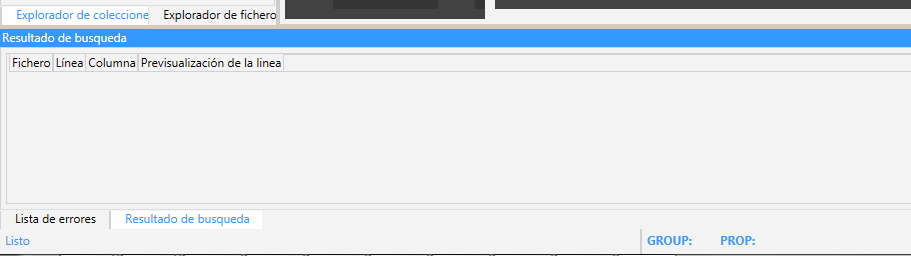
Messages Console (XOne Output)
It will show us the type of messages sent:
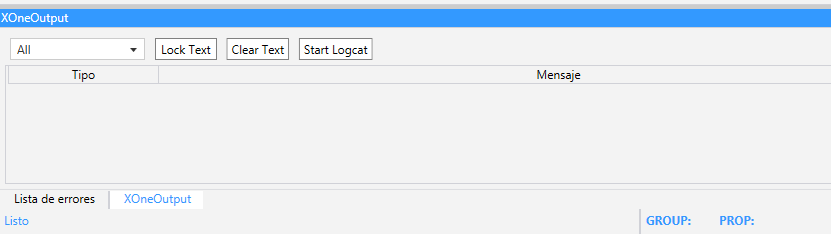
If we deploy the ALL combo,![]() placed in the in the upper left part of the screen, it will show us all types of messages there are:
placed in the in the upper left part of the screen, it will show us all types of messages there are:
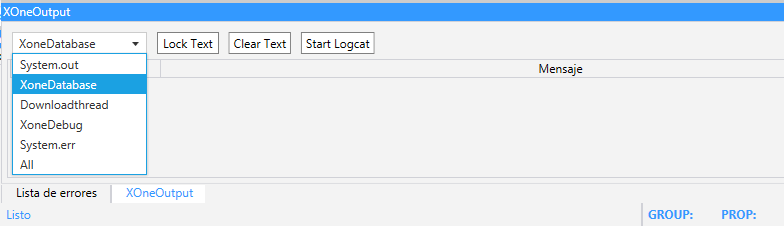
We will have the possibility of blocking the text, edit it or start the Logcat.![]()
TOOLS
This tab contains a set of tools that allow to support the project.
In the drop-down that we obtain when opening it, the following tools appear:
- Compile
- Optimize
- Translate mappings
- Install modules
- Android Runner
- Android VNC Server
- Options
- Update XOne Studio
Translating Mappings
In this function the following mapping translator box will appear with diverse fields to select the original language and the language to translate that we want (if we click into the combo a list with the available languages will appear).
It will be possible to delete data, export files or using the Google translator.
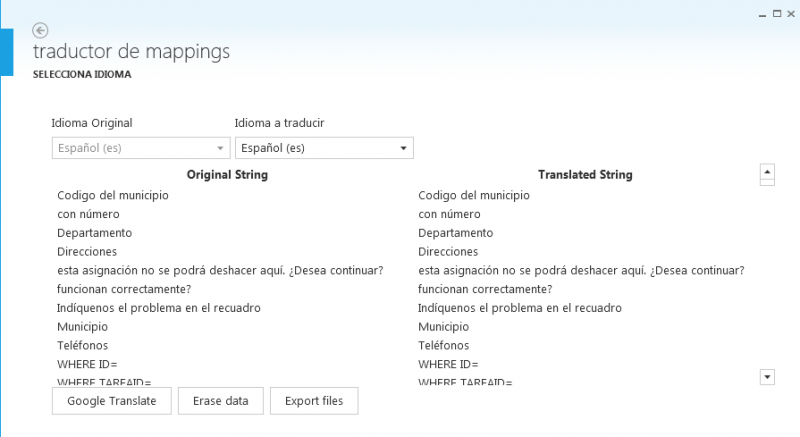
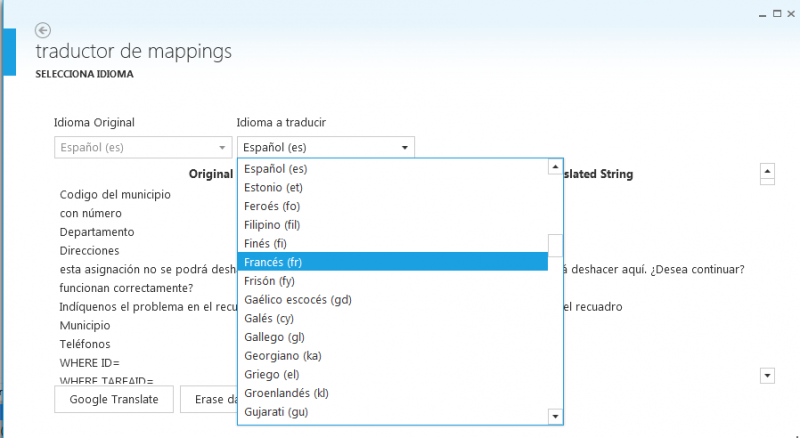
If we use the Google translator, the following screen will appear with a progress bar of the translation from the original language to the language to be translated:
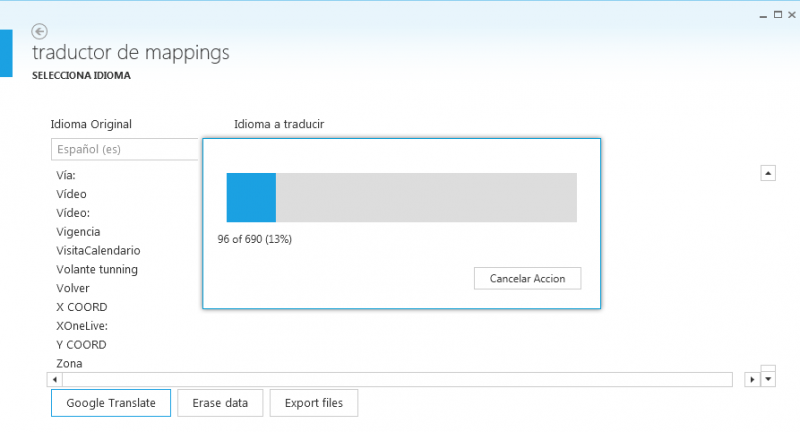
When we have finished translating all the commands that we have indicated, they will appear on the translated screen:
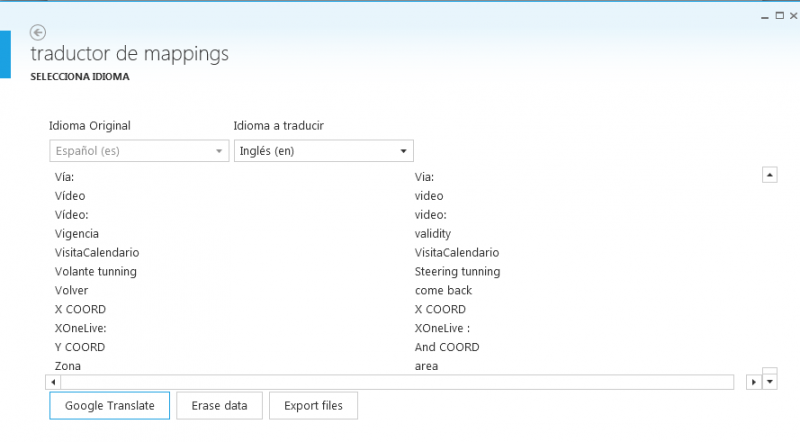
Options
In this function we have the following optional functionalities, in other words, we can select them or we cannot, as we need:
- Generals
- ADB
- Updates
- Generals: it serves to set diverse recording functions, compiling files or increasing versions automatically.
- ADB: function to configure the ADB. For this, it is necessary to put the adb file path, or look for it in our PC and try with the device:
- Updates: function to configure the updates automatically.
Updating XOne Studio
If we click on this function, the app will tell us the updates we have and we will be asked if we want to make the update.
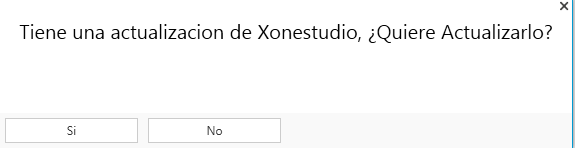
DATABASES
This tab contains the following functionalities:
- Generate/Update management.db
- Gen RL
- Database Tool
- Database Manager
Generate/Update management.db
If we click into this function, the app will generate and update the database:
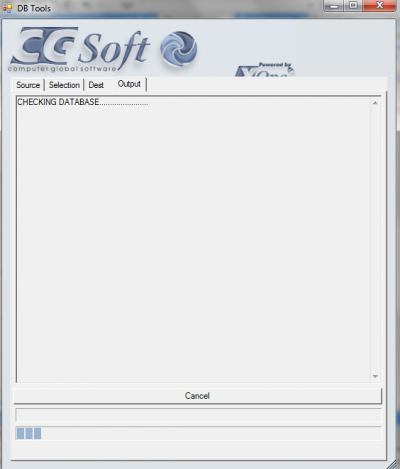
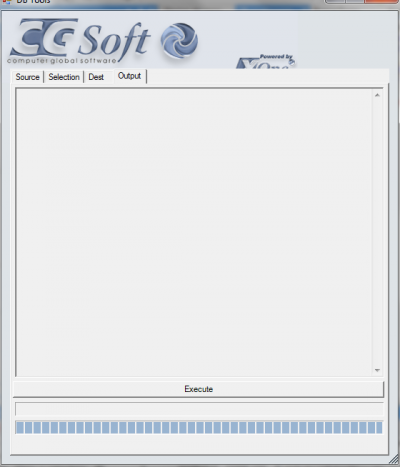
Once the database was executed, we have four buttons located in the upper part, such as:

If we click into the SOURCE button: it will appear the following screen with data of the initial database, data such as type of file, mappings, script or database, database provider, the file path or the connection string:
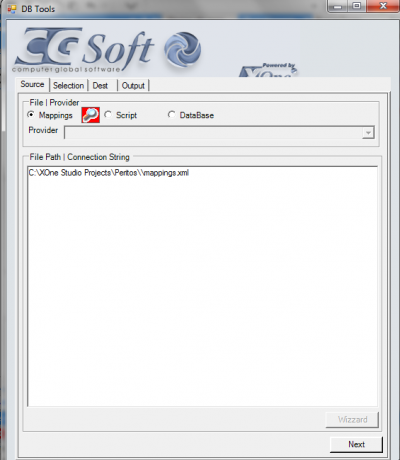
If we click into DATABASE, in the drop-down menu of the PROVIDER field we will be able to see the type of database:
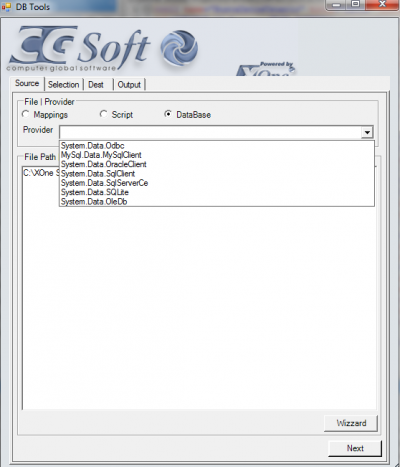
We can continue with the NEXT button or we can click on the following SELECTION button where we will have several options:
- Generating script /database, here, we can generate the tables structure, the date and the indexes.
- Comparing destination with source.
- Generating using subqueries.
If we click into the first option, that one of generate script/database: it is necessary to put the path of the sql, or look for it, putting the MIDS, and selecting the tables.
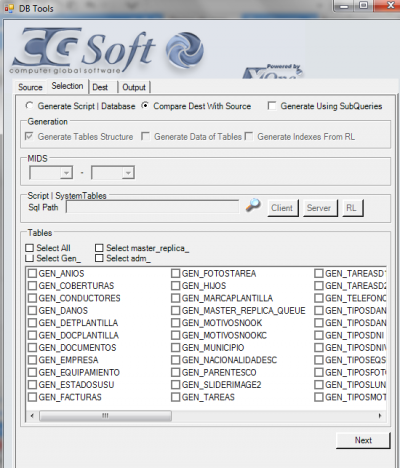
Same than in the previous section, we can go forward with the NEXT button or with the following button DEST.
In this point we have to choose between file and database.
Besides, it will give us the file path and the connection string, as well as the database destination (by clicking in the combo we will have several databases) and the date format.
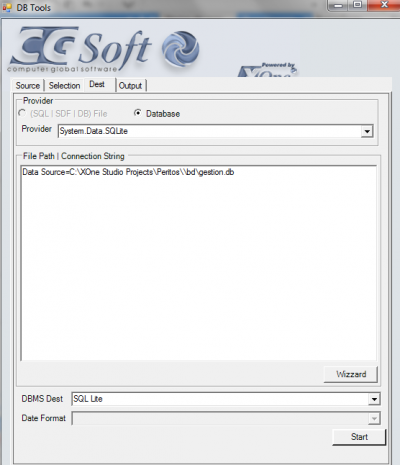
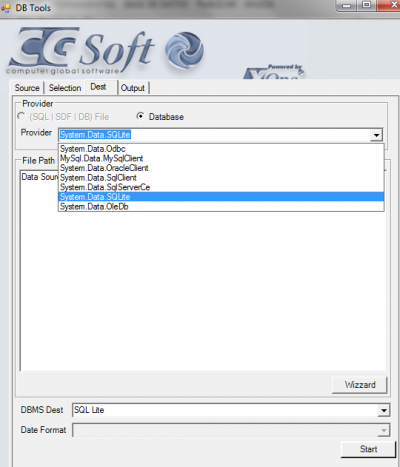
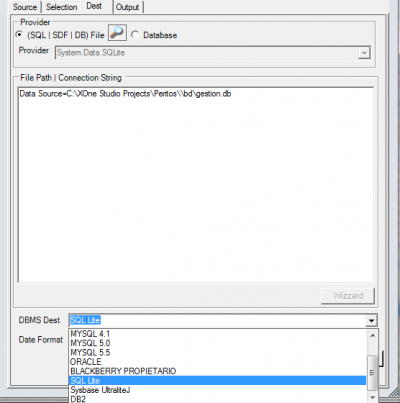
The WIZZARD button, placed in the lower right side of the screen, serves to configure the connections of the databases, it is a kind of assistant.
In the following image we can see the screen it comes up if we click into the WIZZARD button, to generate the SQL of the database.
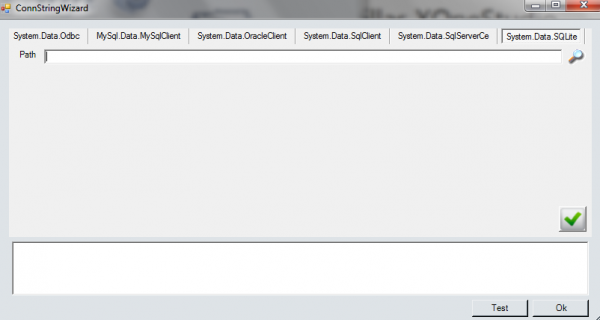
WIZZARD
We notice that the WIZZARD assistant is made of six different tabs:

THE FUNCTIONS OF EACH OF THE SIX TABS CONTAINED IN WIZZARD ARE EXPLAINED BELOW
System.Data.Odbc
By clicking on tis tab, it will appear a screen with a kind of form to fill the USER and PASSWORD fields:

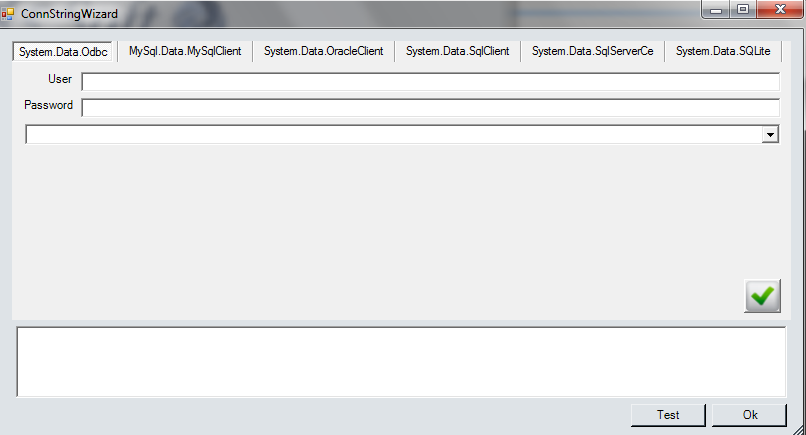
In the third field of the form there is a combo placed in the right side, by clicking on it different types of databases will appear:
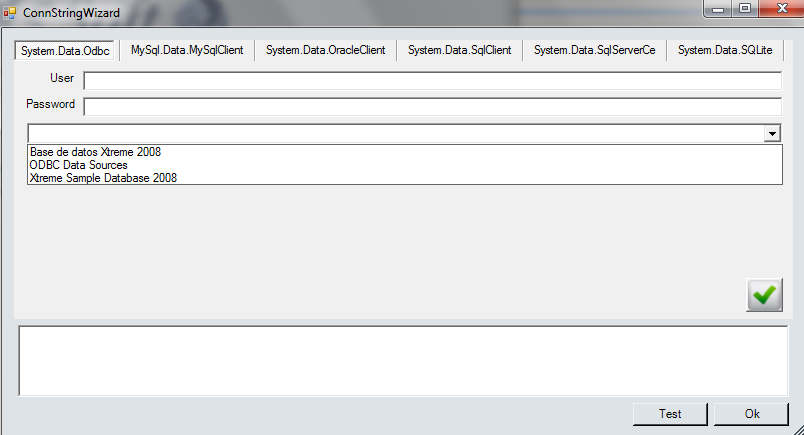
We point out the one we want and we click into this icon to validate the data, and they will be shown in the window at the bottom:
to validate the data, and they will be shown in the window at the bottom:
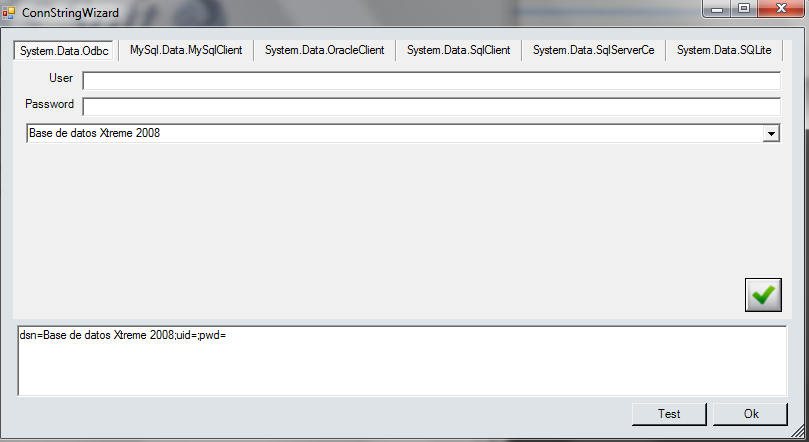
In the bottom part of the screen, there are two buttons. TEST and OK.
If we click into the TEST button, we get the message that the script generation has been successfully completed:
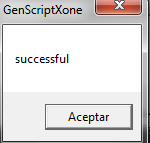
MySql.Data.MySqlClient
By clicking on this tab we have another form with diverse fields to be filled such as HOST, PORT, USER ID, PASSWORD and DATABASE.

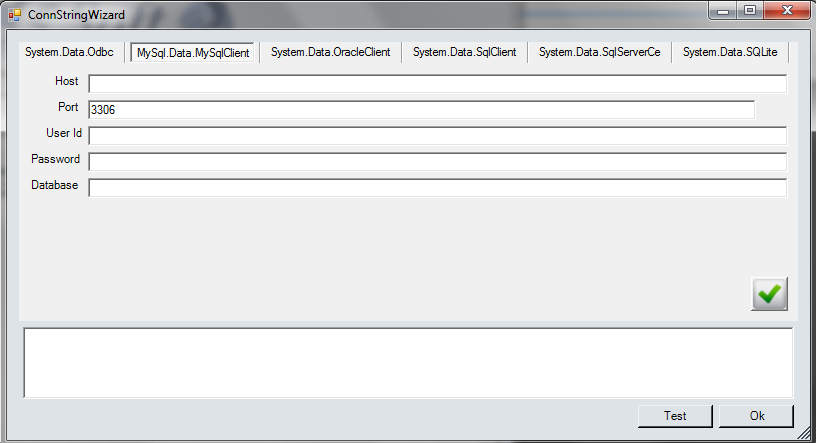
We do the same than in the previous time, and the data will appear validated in the window of the bottom side .
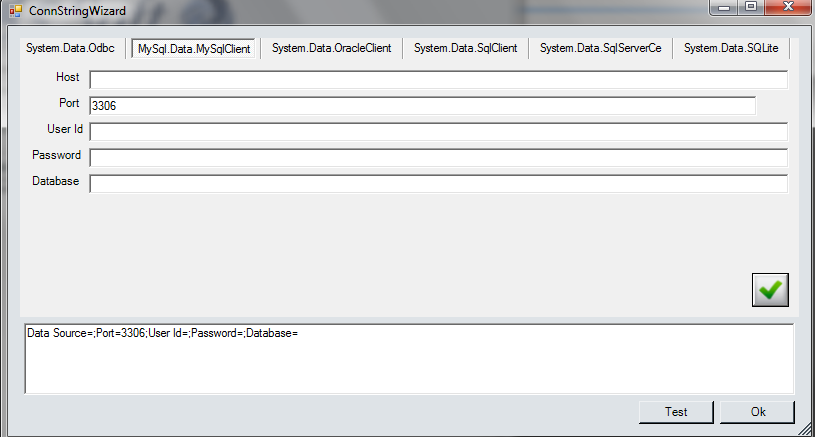
If we click into the TEST button and the operation has been made successfully, it will appear the same message than before, or if we haven´t put any data, it will show an error message, as we can see in the following image:
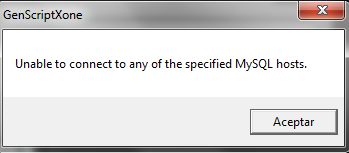
System.Data.OracleClient
By clicking in this tab, we can see that this one has three options:

- USING TNS
- INTEGRATED SECURITY
- OMITING TNSNAMES.ORA
In the first option, USING TNS we will have another new form to insert data such as TNS, USER ID, PASSWORD and we validate the data:
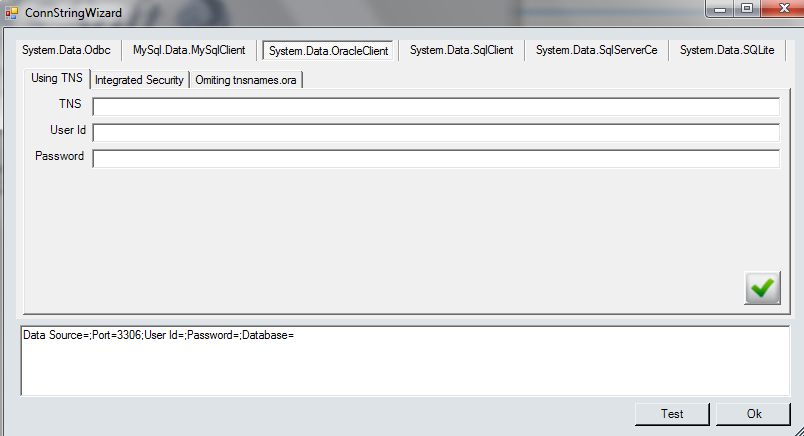
In the second option, INTEGRATED SECURITY, we must put the TNS and we validate the data:
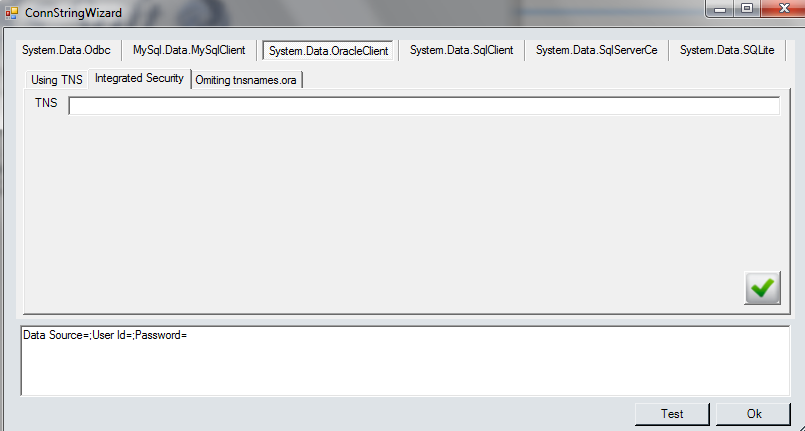
In the third option, OMITING TNSNAMES.ORA, we will have another form with data to insert such as HOST, PORT, SERVICE NAME, USER ID, PASSWORD:
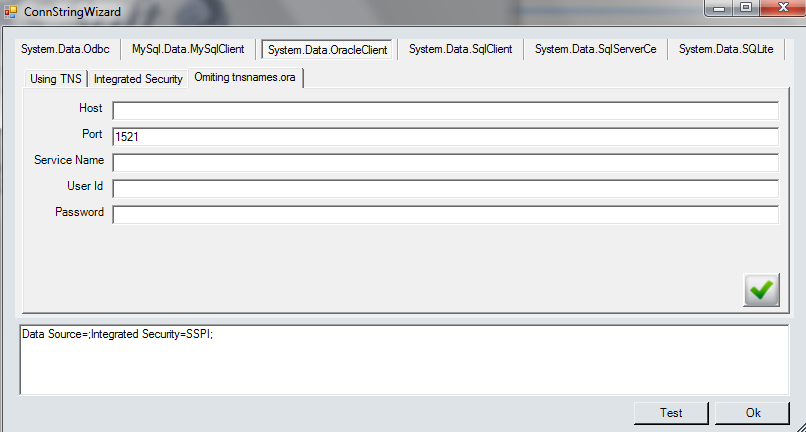
Once inserted the data we click into the validate icon  and theh data will appear again in the lower window:
and theh data will appear again in the lower window:
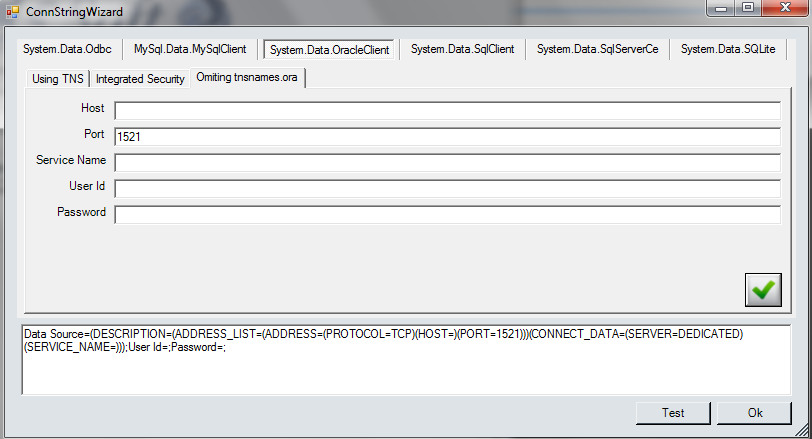
If by clicking on the TEST button and everything was made successfully it will come up the corresponding message, but in case the action wasn´t complete successfully the following message will come up:
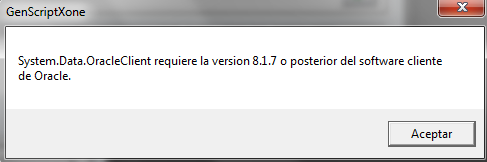
System.Data.SqlClient
By clicking on this tab it will appear another form to be fulfilled, which is made of two options:

- STANDARD
- INTEGRATED SECURITY
In the STANDARD option, we must insert data from DATA SOURCE, USER ID, PASSWORD and INITIAL CATALOG.
Once entered the data, we click into the validate icon  and then to TEST, to check that everything is OK.
and then to TEST, to check that everything is OK.
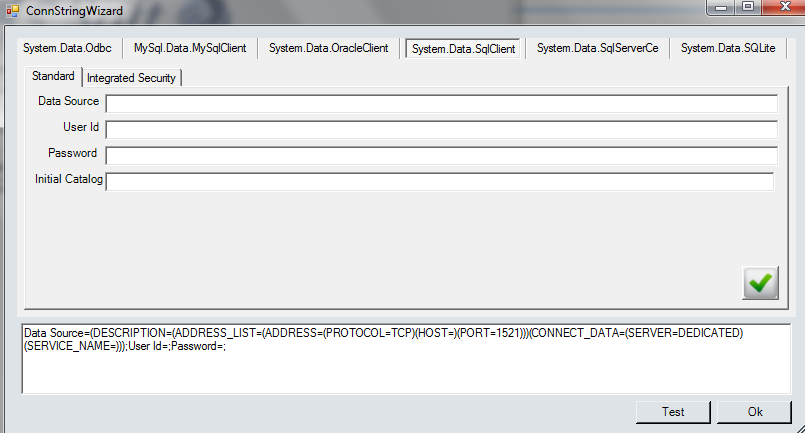
In the INTEGRATED SECURITY option, we have two fields to fulfill, such as DATA SOURCE and INITIAL CATALOG.
We do the same than in the previous steps, we validate and check that everything was made successfully.
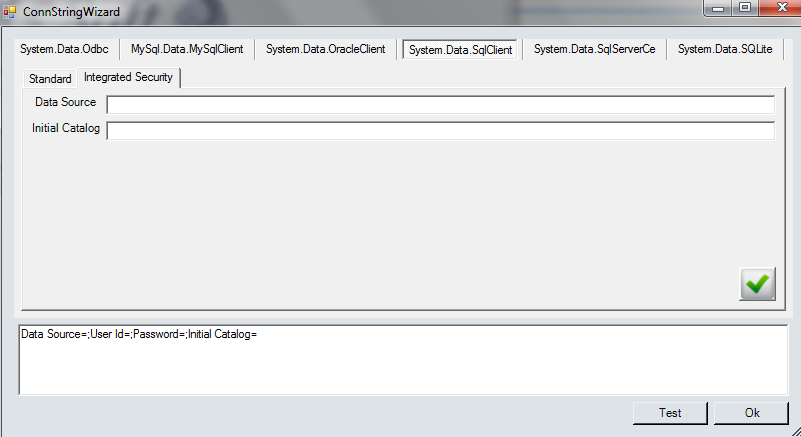
System.Data.SqlServerCe
By clicking on this tab we must fulfill the PATH field and in the magnifying glass icon  , we can look for the path and validate it with the icon
, we can look for the path and validate it with the icon  . If everything is correct, the data of the path will appear in the lower window.
. If everything is correct, the data of the path will appear in the lower window.
If we click into the TEST button, we check that what we have created before was been made successfully:
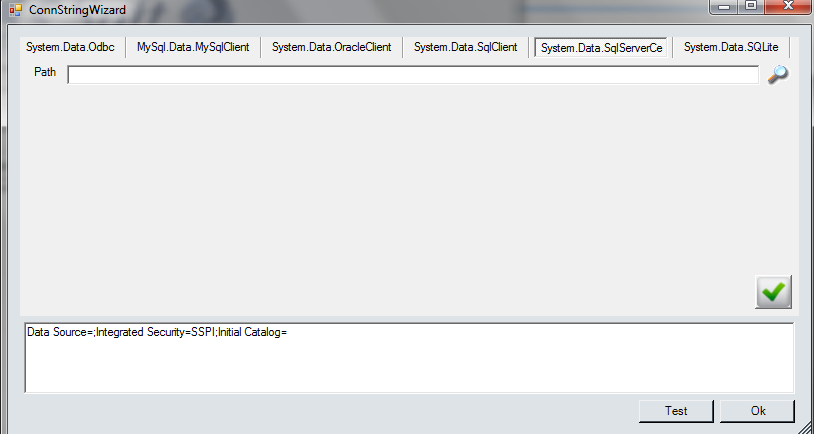
System.Data.SQLite
By clicking on this last tab we will be able to generate the SQLite, for this, we have to make the following:
In the magnifying glass icon  we can look for the path:
we can look for the path:
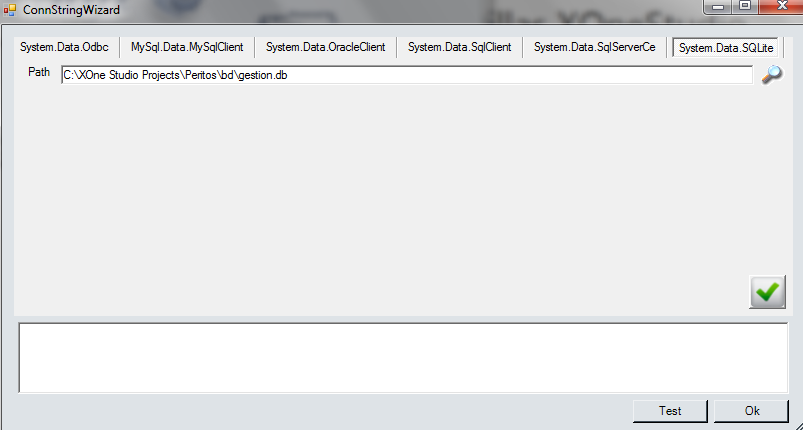
And in the icon  we validate the data and the data of the initial database will appear in the lower box:
we validate the data and the data of the initial database will appear in the lower box:
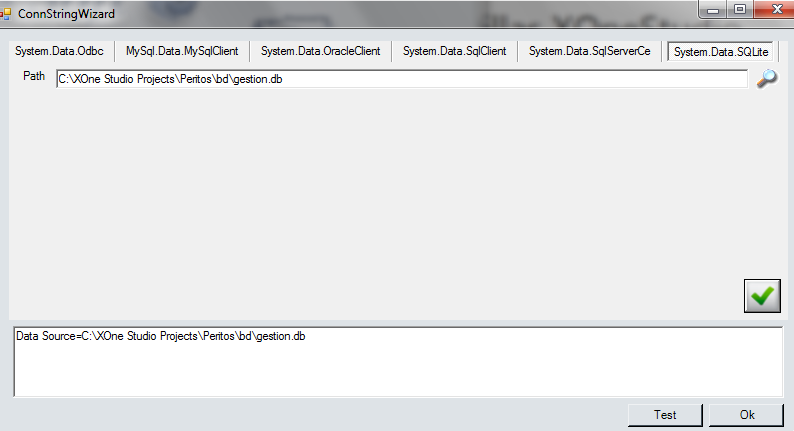
Si pulsamos sobre el botón TEST, nos aparece el siguiente mensaje de que todo se realizó con éxito, y pinchamos sobre Aceptar:
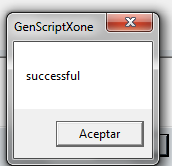
When we have finished using the WIZZARD to configure the CONNECTION STRING, we will return to the screen we had at the beginning, by clicking on START, the screen we will have it will be the one corresponding to the OUTPUT button, in which we will have all the information of the database created with WIZZARD such aspath, destination, MID, data creation, tables creation…etc.
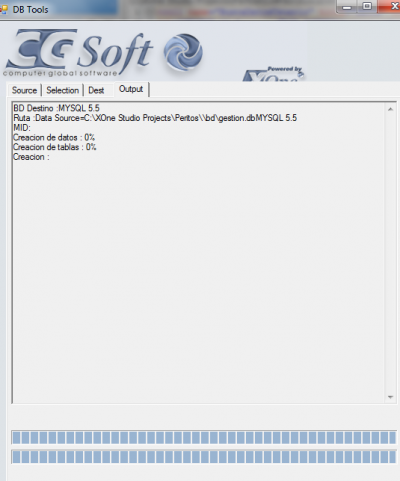
Gen RL
In this functionality we can generate the relation of tables, that is, specifying the table which links with another table and through which field does it.
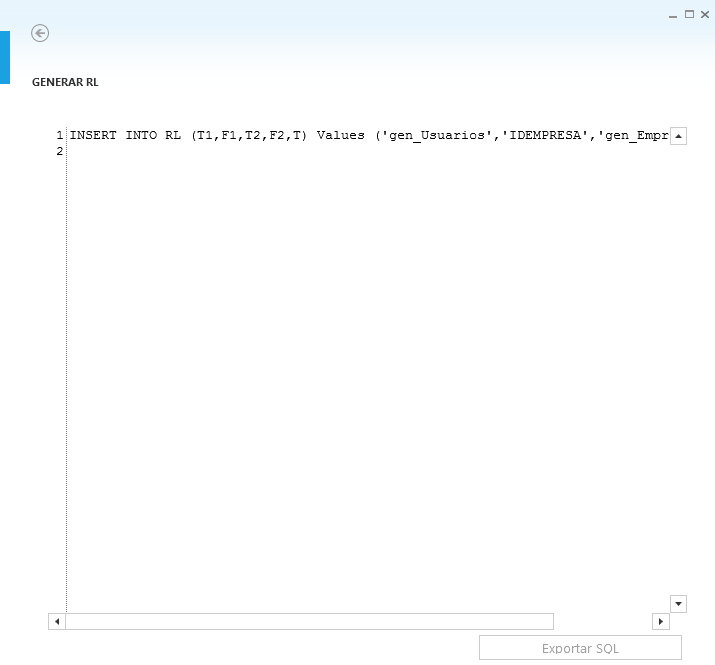
DB Tool
Same than in the first section about GENERATE/UPDATE MANAGEMENT DB, a screen will come up in which we must insert diverse data.
This function is made of four main buttons such as:
- SOURCE
- SELECTION
- DEST
- OUTPUT
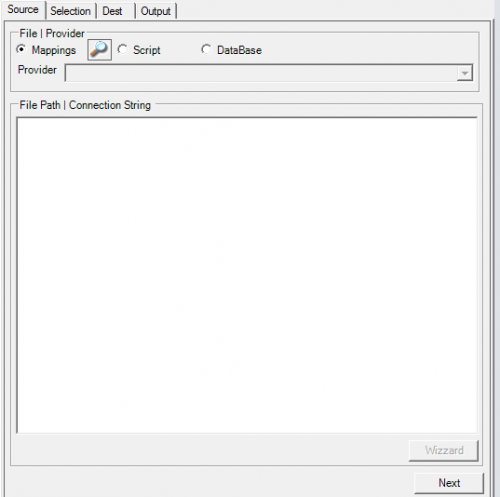
In the SOURCE button, we must fulfill the data of the file, such as Mapping, Script or Database.
In the MAPPINGS and SCRIPT options, if we click on the red-color icon of the magnifying glass, we will be able to look for the corresponding file, in the DATABASE option, in the field located under the PROVIDER field, will be deployed the types of database provider to indicate the one we want, as it is shown next:
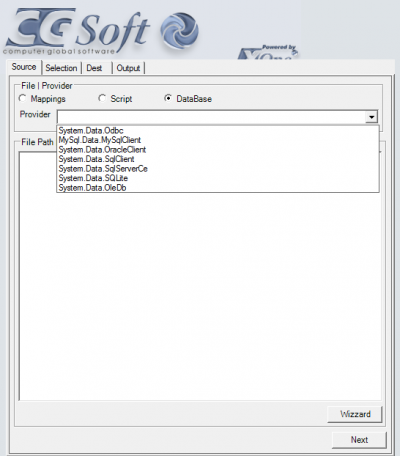
To configure the CONNECTION STRING or the FILE PATH, we have in the lower side of the screen the WIZZARD assistant button.
If we click on the WIZZARD button, we must do exactly the same than in the previous section, that is, fulfilling the corresponding fields to every database and validate them to configure the connection string.
Once we have configured the CONNECTION STRING, we click on the NEXT button, and it will take us to the corresponding screen, the one of the SELECTION function:
Here, also, same than in the first section, we must generate the script, the database, comparing destination with source, or generating the subqueries use.
To generate Script/Database, we must generate the table structure, generate the data, or generate the RL indexes.
It is necessary to indicate the MIDS, as well as indicating the SQL path (in the red-color icon of the magnifying glass we will be able to examine and look ford the path ).
In the TABLES section, located in the bottom part of the screen, we must specify the tables, by selecting all of them or just one in particular:
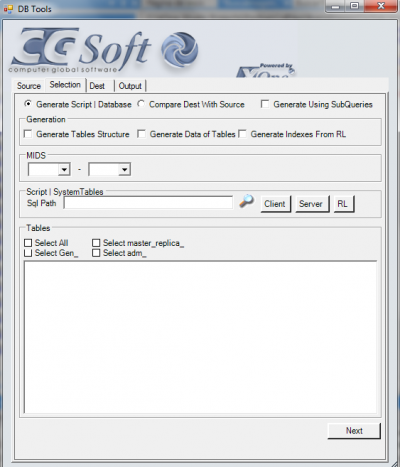
Once we have entered the data in the right way, we click on the NEXT button and it will take us to the next screen corresponding to the DEST function:
Here, we will have to fulfill the data to the corresponding fields such as type of file SQL or from the Database:
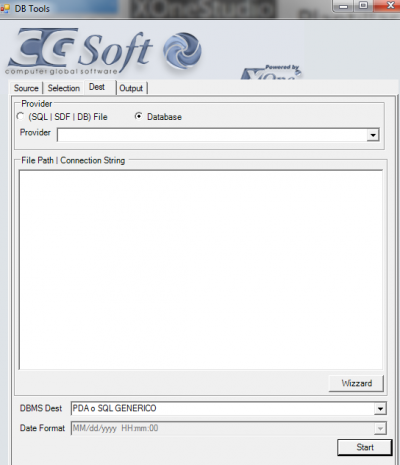
In order to look for the file type, we can use the red-color icon of the magnifying glass:
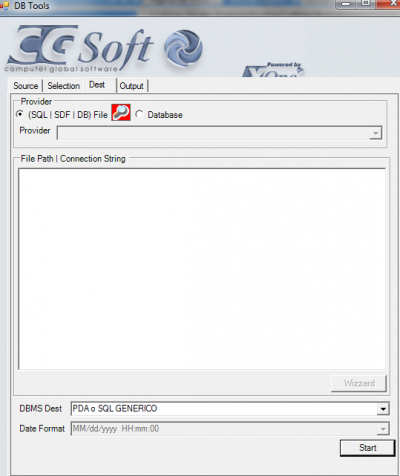
To look for the database, in the PROVIDER field will come up a drop-down menu with the types of databases, we choose the one that corresponds:
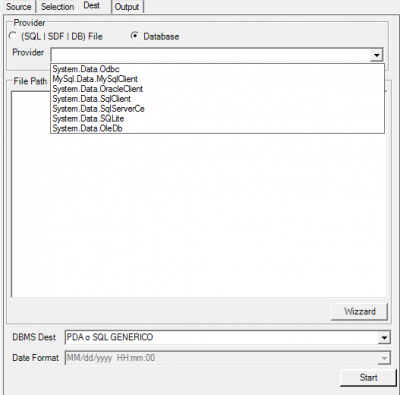
To find the connection string we click on the WIZZARD assistant button and we fulfill the form corresponding with the necessary data, as we have made before.
Once we have the connection string we must indicate the DBMS DESTINATION, for this, we click on the drop-down and the several options will come up, for this, we mark the one that corresponds .
Finally, we indicate the date format in the corresponding field of DATE FORMAT
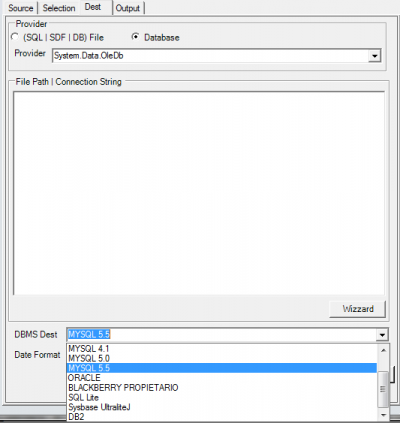
If we click on the START button, the screen corresponding to the OUTPUT button will come up and it will show us all the data of the destination database: the path, creation date, MID…
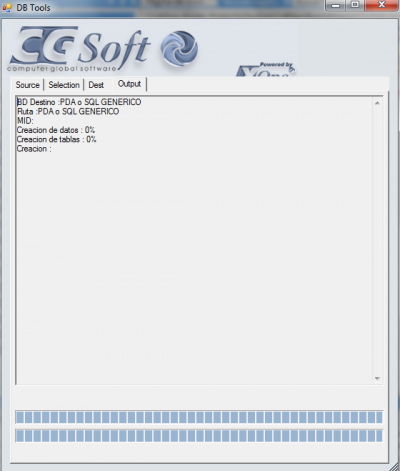
Database Manager
This function allows us execute and look for queries:
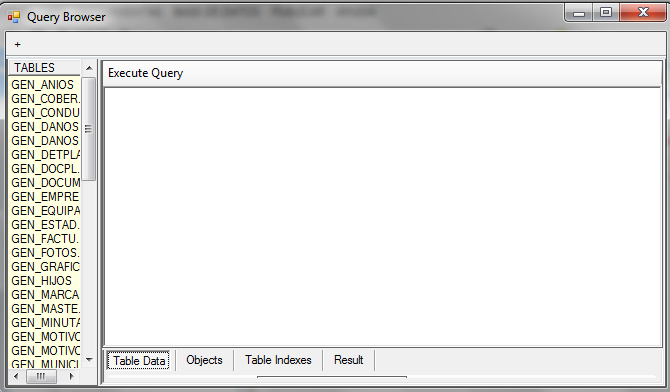
If we deploy the whole image of the screen (bottom image) we will get diverse options containing the data of the table we have indicated in the left column belonging to the tables.
The options are:
- TABLE DATA
- OBJECTS
- TABLE INDEXES
- RESULT
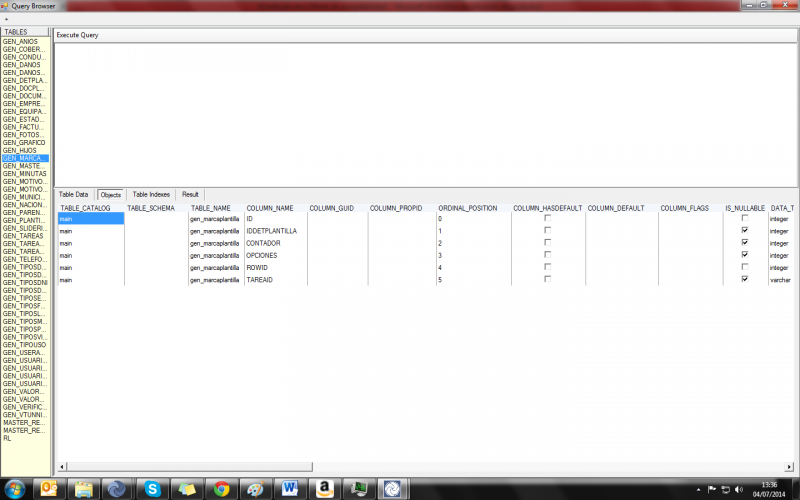
In theTABLE DATA option (bottom image) we have the data of the table such as codes, description, options, ROWID… etc, we can delete, use searching filters… etc.
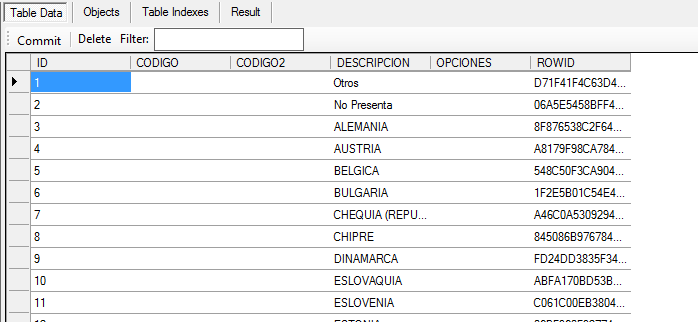
In the OBJECTS option, we have data from the catalogue of the table, table scheme, table name, column name, position, errors or fails, tabs, if it is null or not, or data such as if it is an integer…

In the TABLE INDEXES option (bottom image) we have data from the catalogue of the table, table scheme, indexes catalogue, indexes scheme, indexes name, if it is primary key, if it is unique, if it is a cluster (it is a part of a group), type, size, if it is null…:

In the RESULTS option, we have the tables results.
In the COMMIT function we can send the data:
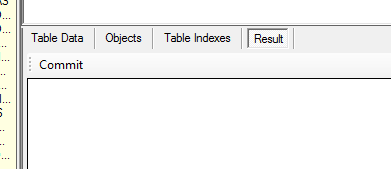
If we click on the icon +(placed in the left upper side of the screen) it appears in the following screen to execute the query:
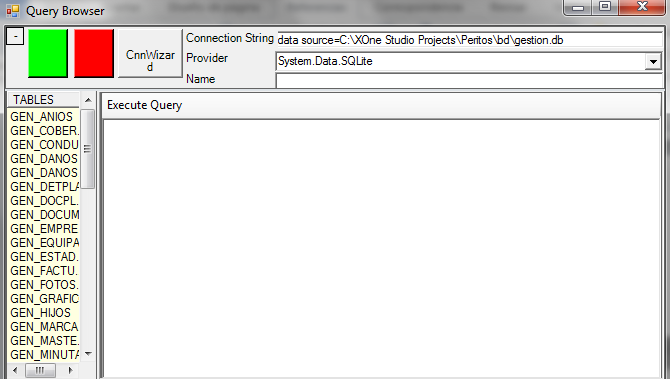
In this point, we must configure the connection string (CnnWizard), by inserting the right data in the CONNECTION STRING, PROVIDER fields (if we click on it, the drop-down menu will be opened with the databases to indicate which corresponds) and the NAME field.
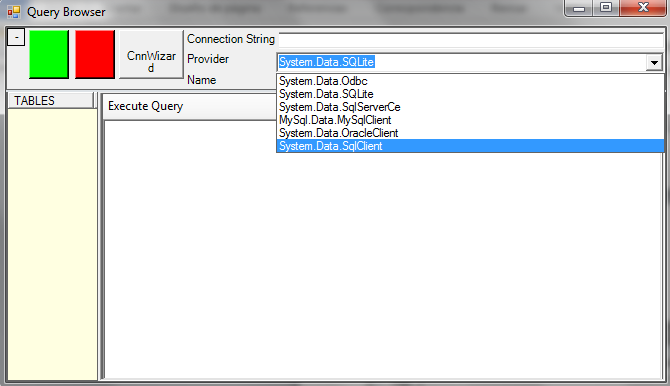
There are two buttons placed in the upper side of the screen:
The green-color button  indicates that the database is connected.
indicates that the database is connected.
The red-color button  indicate that the database is disconnected.
indicate that the database is disconnected.
By clicking on the CnnWizard button  placed in the upper side of the screen, they appear the same screens than in the previous sections concerning the databases.
placed in the upper side of the screen, they appear the same screens than in the previous sections concerning the databases.
This button has the same function than before, it is to configure the connection string with the WIZZARD assistant.
We must fulfill all the forms with the correct data, validate them and test them in order to check that everything is OK:
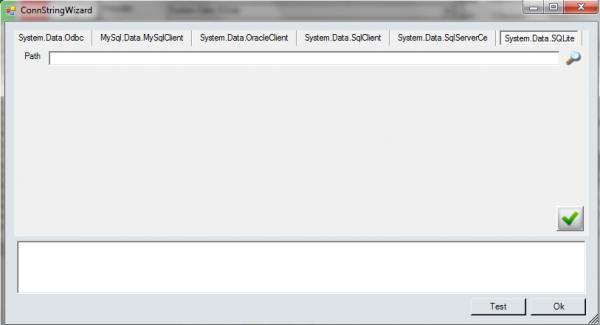
HELP
In this tab we will obtain diverse XOne support tools, in the drop-down menu the following help tools will come up:
- Help
- Tutorials
- Templates
- XOne Wiki
- XOne Foro
- Youtube Channel
- Index
- Search
- About XOne Studio
XOneWiki
XOne Forum
YouTube Channel
About XOneStudio
In this function we will get some data of the XOneStudio app, such as versions, improvements, updates, developer…
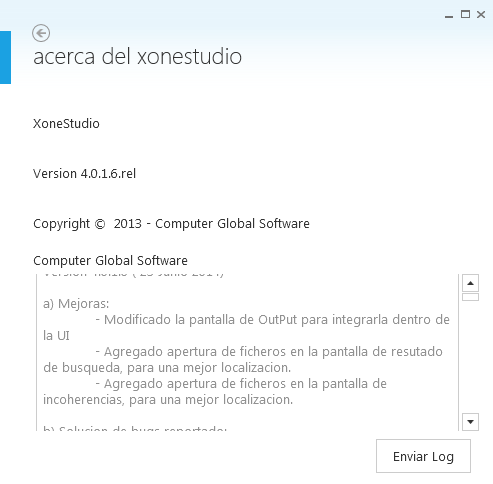
Besides, we can send logs, by clicking on the SEND LOG the following box will appear:
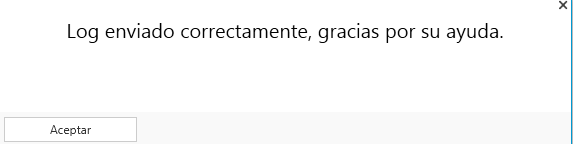
PUBLISHING
Publishing a Project
By clicking on this function, it will come up a xonepublish box to publish any project we want, we must indicate the URL and enter the user and password keys and finally on the corresponding button to validate the data entered: (See image below)
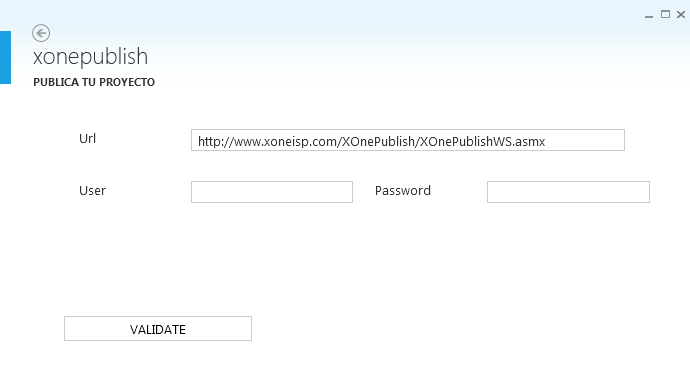
Once the data are validated, if they are correct, the tool will connect with the XOne Publish server to publish the project:
The fields we must fulfill are:
- CONNECTION STRING: it is the connection string of the database where the data of the app will be stored in. (the client´s database).
- USER/PASSWORD: depending on which we want to do UNPUBLISH/PUBLISH they will be put the user´s data with permissions to publish an app or to delete it from the system.
- Bbms NAME y DateMask: Database system and its date format.
- App Name: The name we are going to give to the app we want to publish. With this name it will appear in XOneManager and with this name it will be created its database.
When validating (previous screen) and appearing this screen, we can see that in the lower part data server appear, such as its URL, the version and date of XOnePublish and the available licenses (number of apps that can be published).
Once published in the server, if we click on the PUBLISH button it returns the message of the following image by indicating the app was published, with which license and how many it has from now on:
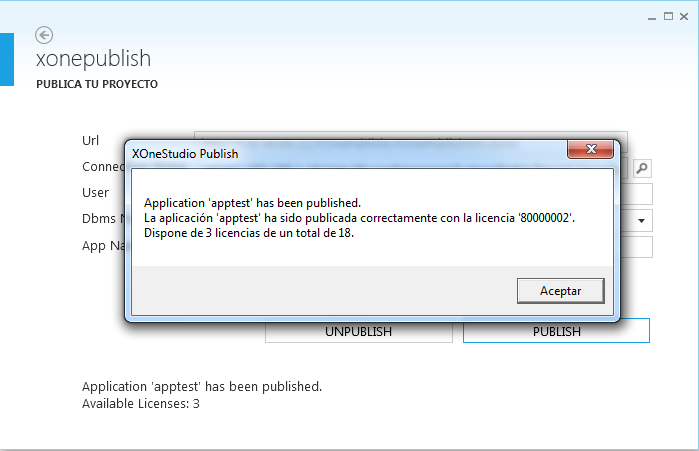
The following screen will appear as soon as we click on the UNPUBLISH button. It indicates it was properly deleted and with which license, and how many licenses it has.