User Tools
Sidebar
ENTERPRISE MOBILE MANAGEMENT: EMM
EMM: ENTERPRISE MOBILITY MANAGEMENT
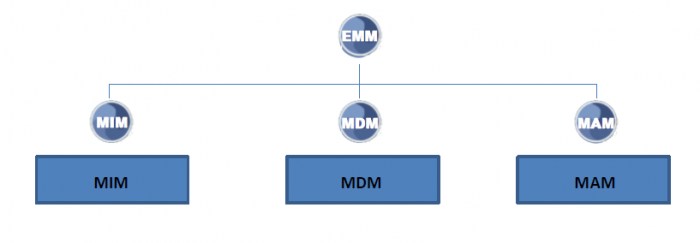
From the company secure your data in any device.
It is a comprehensive solution to enable the use of mobile devices by employees in the business context.
In addition to addressing security issues, it helps make employees more productive by providing them with the tools they need to complete their tasks.

To be able to use this functionality, we must create a work profile in the device.
In the terminal the user will have their personal applications which will not have any control remotely and when the corporate profile is installed (XOne MDM), applications will appear, some of them “duplicated” with respect to those that the user has in his device , and about which we can have full control: What applications can be installed, the permissions they have, the configuration of the mail, etc …, but always on the “Managed” applications, to which an icon appears to distinguish them from the rest of the user's personal applications.
At the moment of installing the MDM in the device, although there will be no control over the user's applications if you have control of the Wi-Fi connectivity, GPS, vibrate and sound, block the screen, obtain hardware information, know if the device has been rooted, show notifications …, etc. All this visible and configurable from the MDM remote control panel. (New option in XOneManager).
EMM INCLUDES
| MIM: Mobile Information Management. |
| MDM: Mobile Devices Management. |
| MAM: Mobile Applications Management. |
FEATURES
| Features | |
|---|---|
| Creation of a work profile in the device. | |
| Regular profile of user with personal apps. | |
| No business control of this profile. (BYOD) | |
| It generates secondary user of the device (corporative profile). | |
| Business control of the secondary profile and its apps. | |
REQUIREMENTS
To be able to start this solution in the devices, we need those ones meet the following requirements:
| Requirements in the device |
|---|
1.- Android devices with 5.0 version or superior, the larger the operative system version, the more MDM functionality will be available. |
FUNCTIONALITIES
Among the functionalities we will have availables in the MDM, we can remark the following ones:
| FUNCTIONALITIES | |
|---|---|
| Connectivity | - Enabling/Unabling wifi adaptator remotely. - Configurating a WIFI network. - Enabling/Unabling specific wifi network remotely. - Connecting to wifi network. - Deleting WIFI network. - Enabling hotspot WIFI. |
| Security | - Applying politics of devices in batchs. - Enabling or unabling the camera remotely. - Locking uninstalling of apps. - Deleting the work profile after a number of incorrect unlocks attempts. - Getting the current number of failed attempts of password. - Vibrate and sound remotely to locate lost devices. - Installing or uninstalling root certificates. - Setting password quality policies. - Deleting remotely the work profile. - Locking the device screen remotely. |
| Errors debugging | - Sending debugging log. - Sending database. - Sending databases of replica debugginh and others. |
| Services and Apps | - Starting XOneLive remotely. - Starting XOneReplicator remotely. -Installing applications remotely without user intervention (Coming from the Play Store). -Deleting XOne Applications. -Modifying updates interval XOneLive. |
| Information | -Getting information about the device hardware . -Getting the last GPS position known. -Getting information of the connected mobile network. - Getting the connected Wifi network. - Knowing if the device was rooted. - Getting the list of the installed apps. - Getting installed root certificates . - Getting the name of the application installer of certificates. |
| Extras | - Adding new contacts. - Downloading files remotely. - Showing emerging message to the user. - Showing notifications. |
INSTALLATION
| INSTALLATION | |
|---|---|
| Server | - The registration process is carried out from a web page. - Identification and validation of the device (IMEI). - Configuration of the working profile. |
| Device | - Installation of One MDM (Application from the Play Store). - Configure security to enter at the working profile according the policies defined in the server part. |
| CENTRAL: REGISTRATION PROCESS FROM WEB PAGE |
|---|
- Identification of the device (IMEI)
- Assignation of the working profile
- Process confirmation
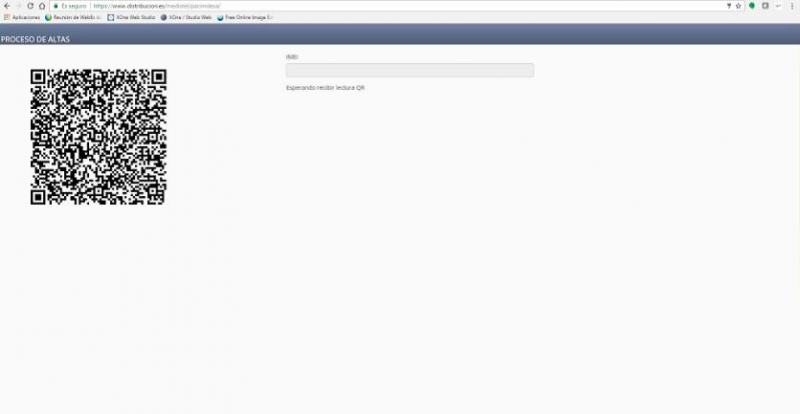
| DEVICE: CONFIGURATION OF THE TERMINAL |
|---|
- DPC Installation
- Identification of the device (IMEI)
- One MDM Installation
- Installation of Android for Work environment
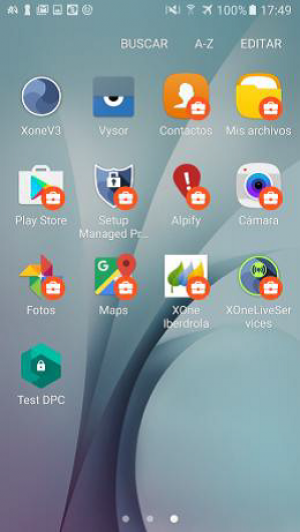
| REGISTRATION PROCESS OF THE DEVICE IN THE CENTRAL WEB |
|---|
| Identification of the device |
|---|
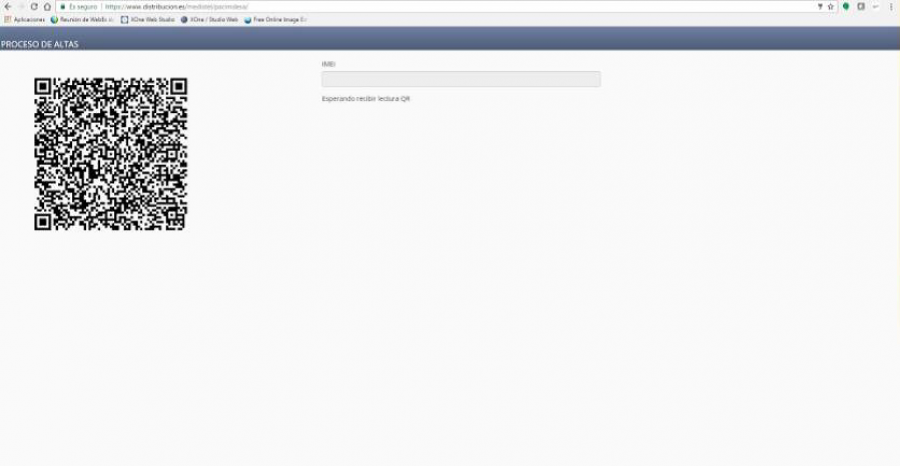
| Entering the phone number |
|---|
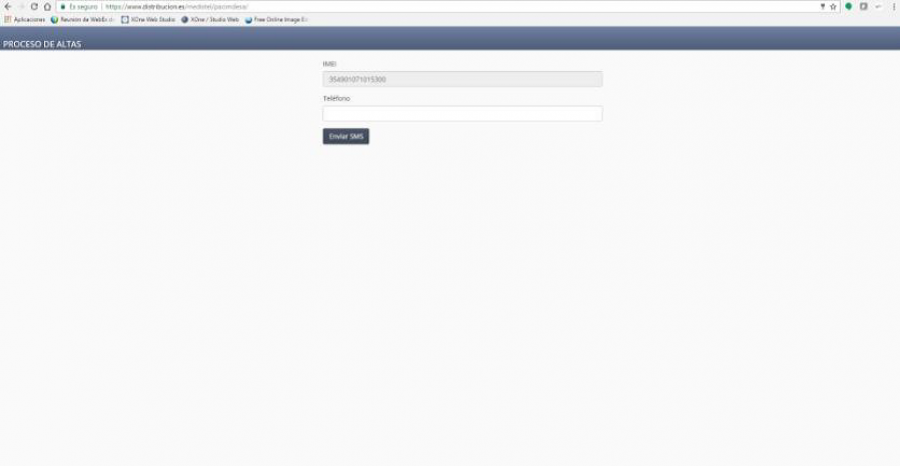
| Sending SMS (optional) |
|---|
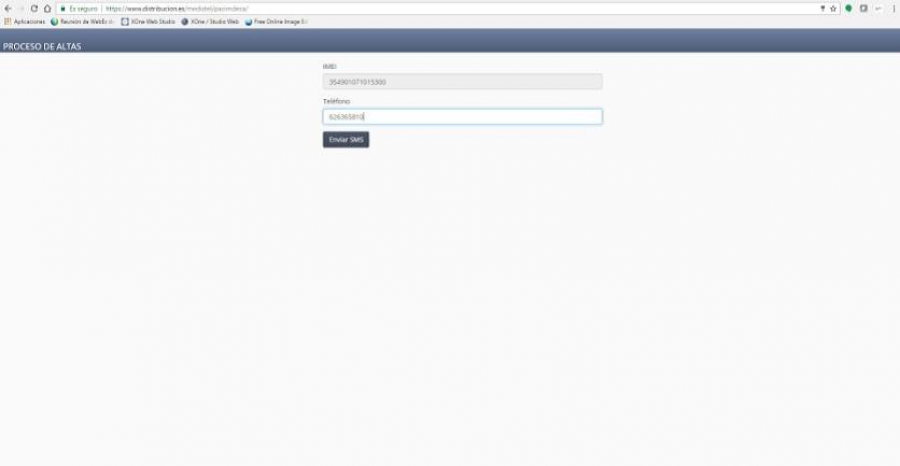
| Confirmation Code |
|---|
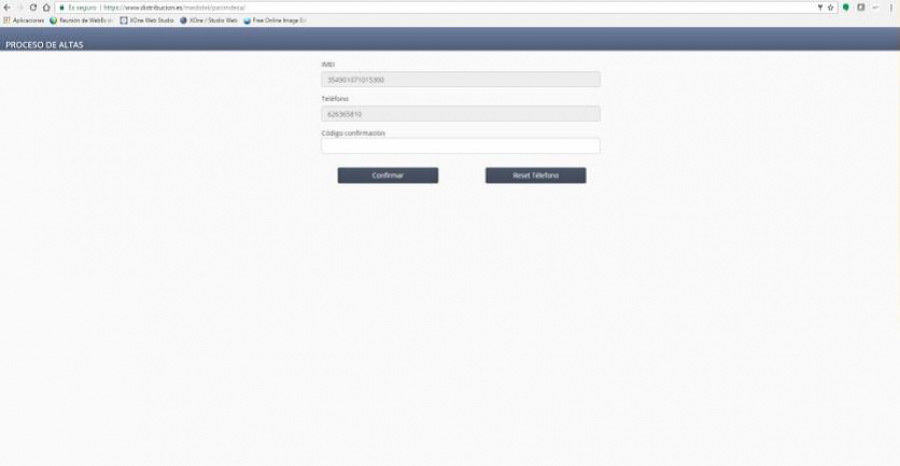
| Device Confirmation |
|---|
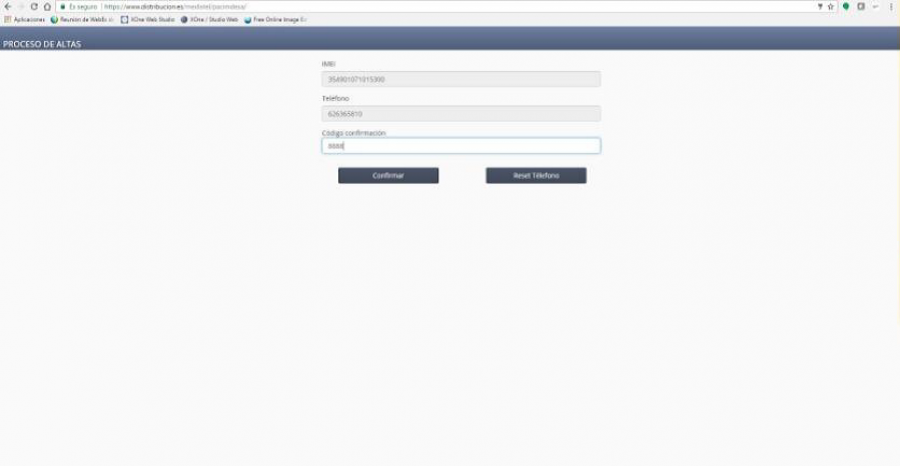
| Work profile assignation |
|---|
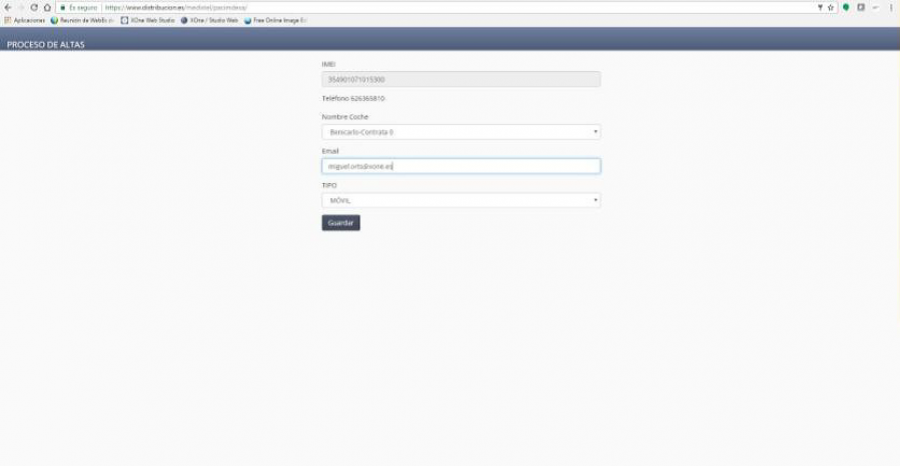
| E-mail entering |
|---|
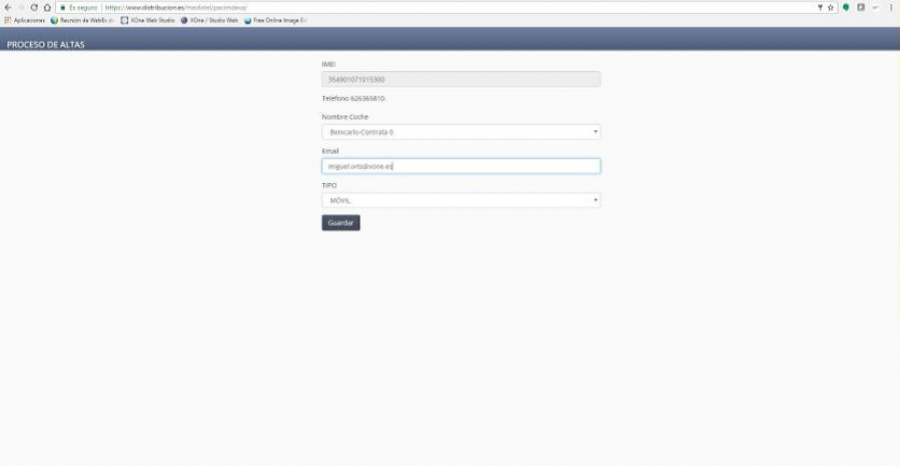
| Confirmation of Registration |
|---|
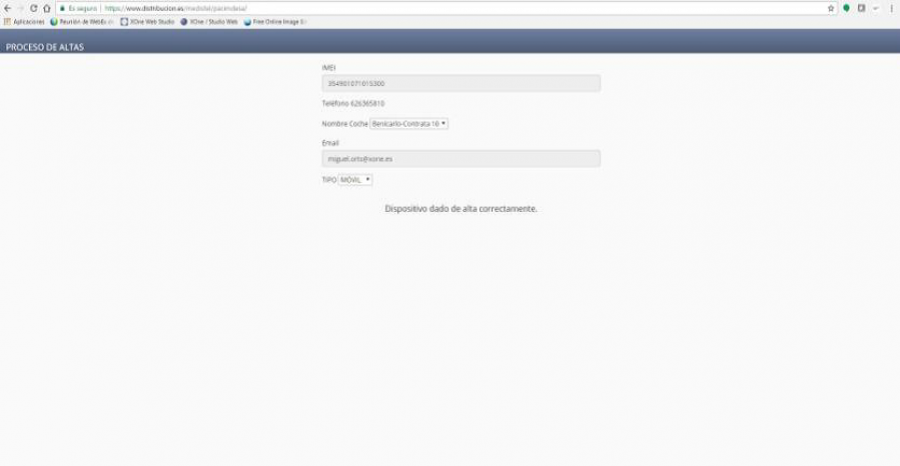
INSTALLATION PROCESS OF XONE MDM IN THE MOBILE DEVICE
| Installation of the DPC from Google Play |
|---|
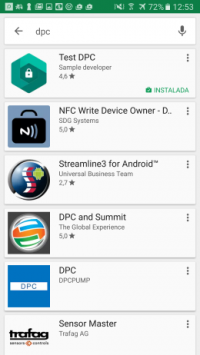 | 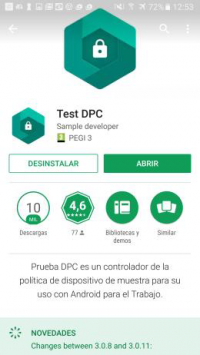 | 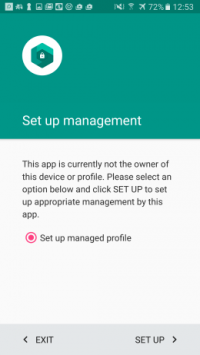 |
| Configuration of the profile in the XOne MDM |
|---|
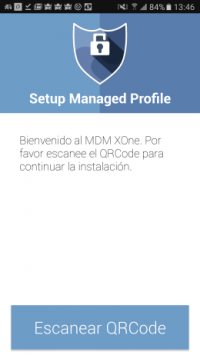 | 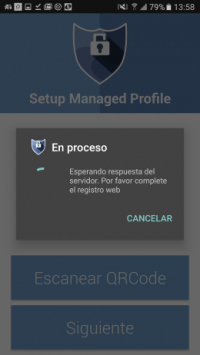 | 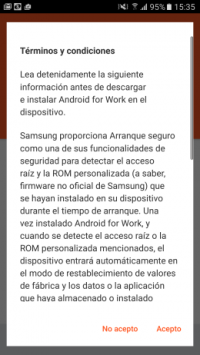 |
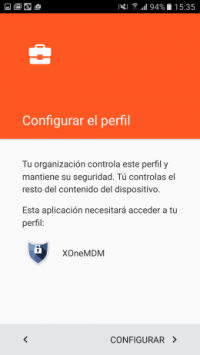 | 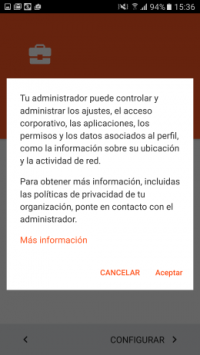 |
| Installation of the corporative profile on Android for Work |
|---|
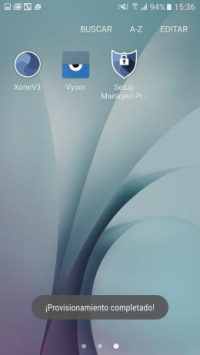 | 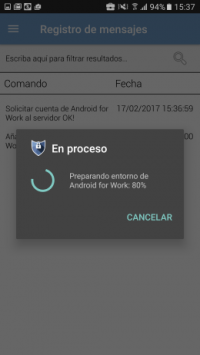 | 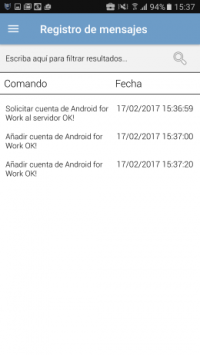 |
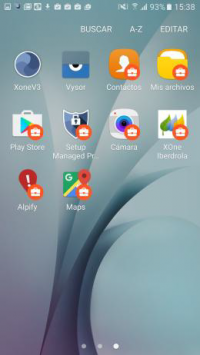 | 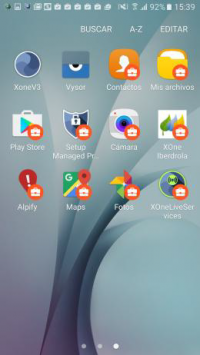 |
BUSINESS CONTROL
| XOne Manager Screens Enterprise Configuration | |
|---|---|
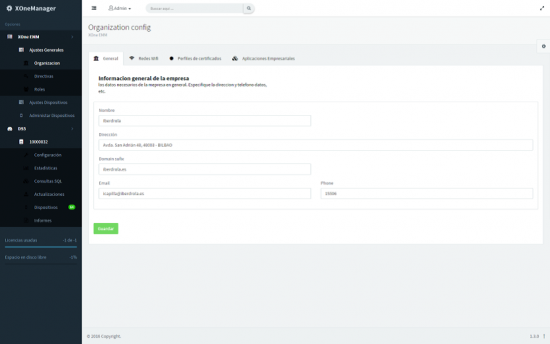 | 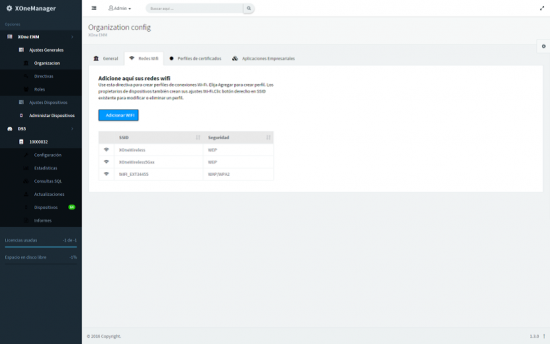 |
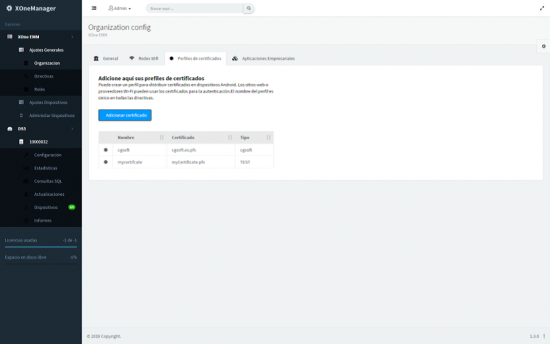 | 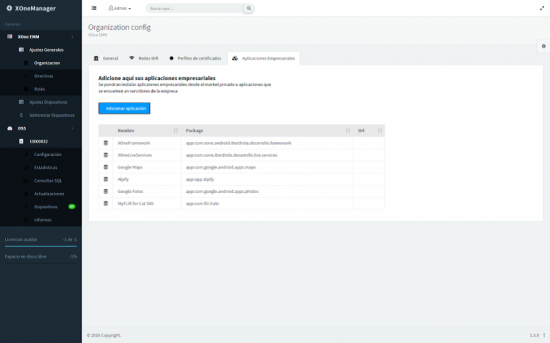 |
| XOneManager Screens Configuration of Policies | |
|---|---|
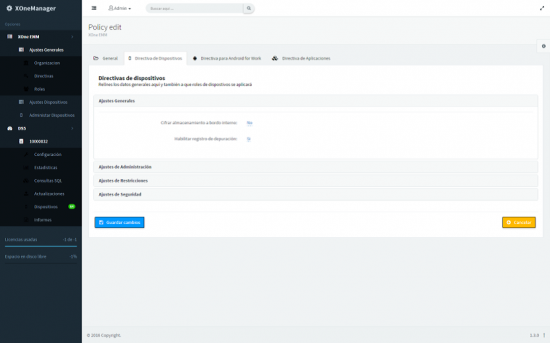 | 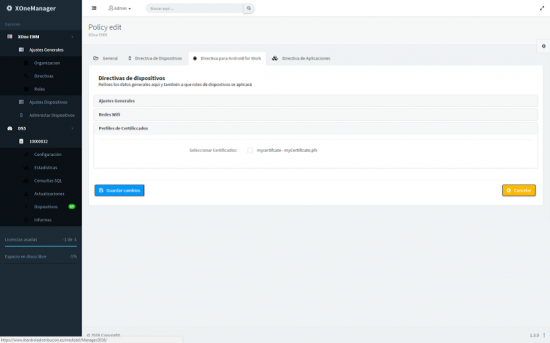 |
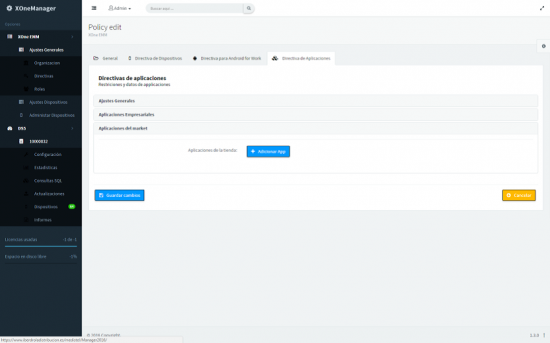 | 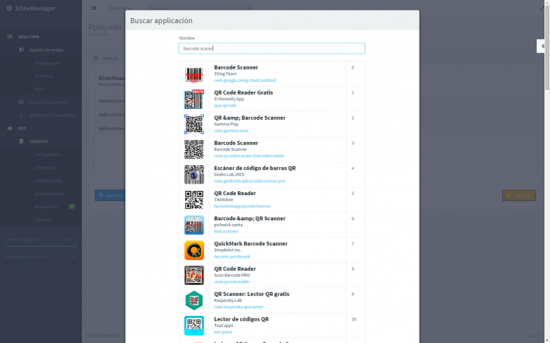 |
| XOneManager Screens Configuration or Roles | |
|---|---|
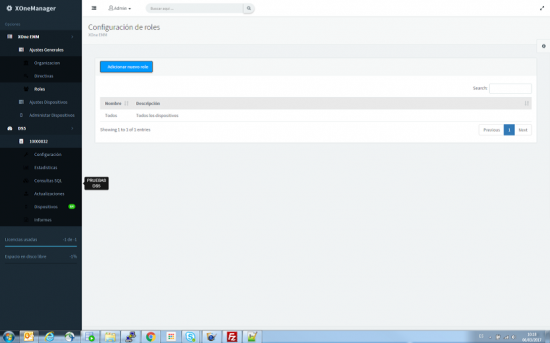 | 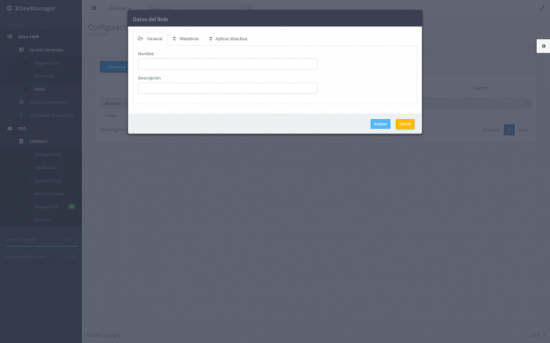 |
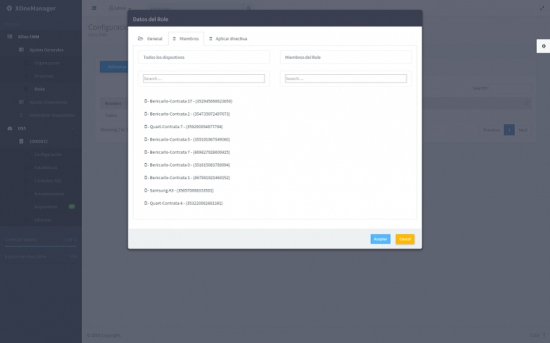 | 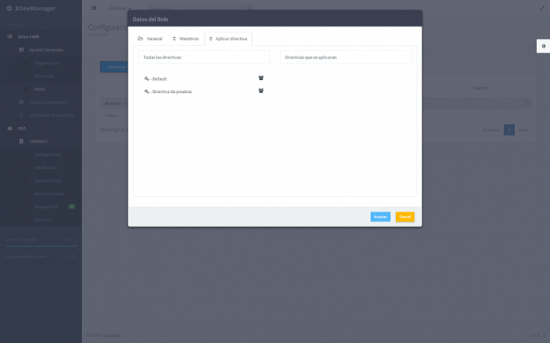 |
| XOneManager Screens Android for Work | |
|---|---|
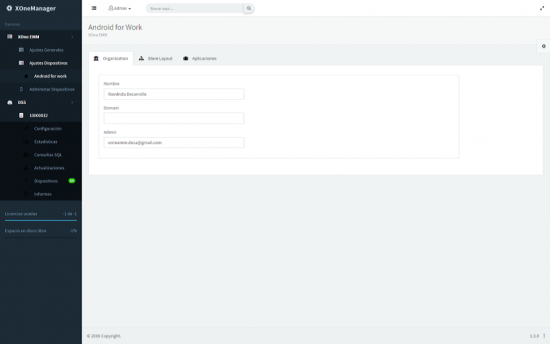 | 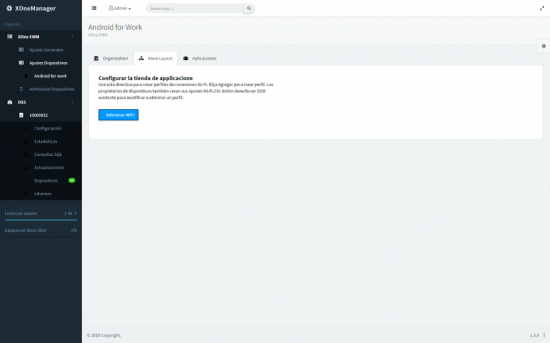 |
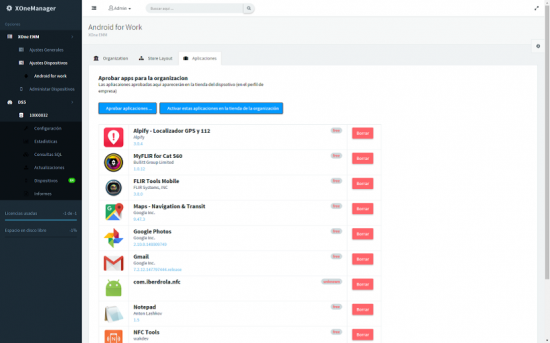 | 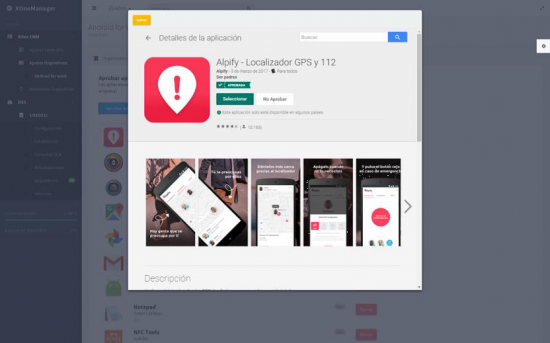 |
| XOneManager Screens Devices | |
|---|---|
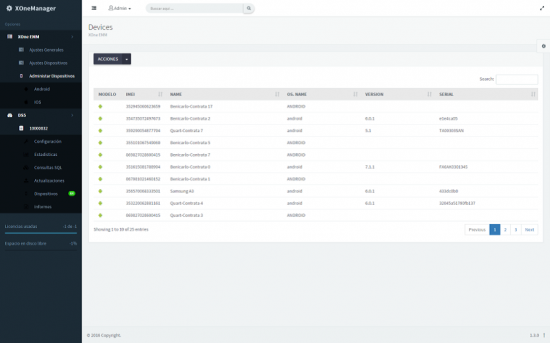 | 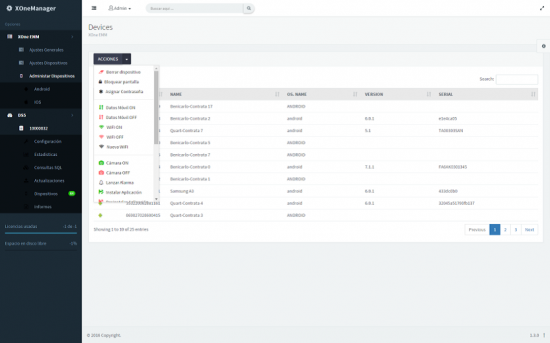 |
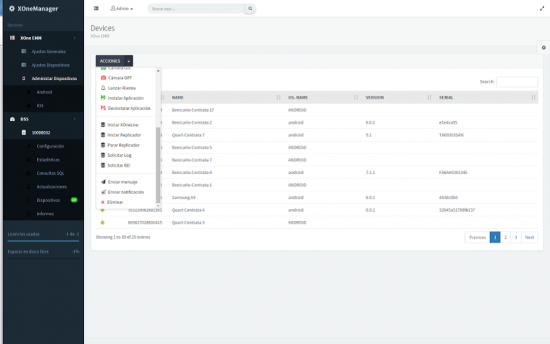 | 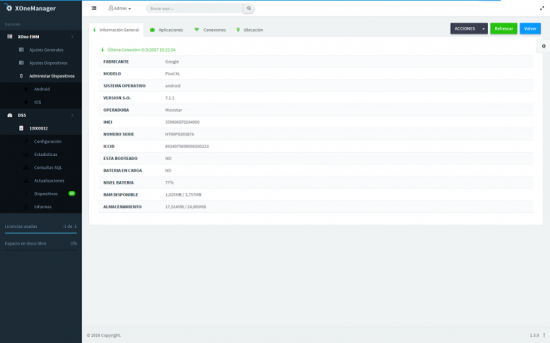 |

